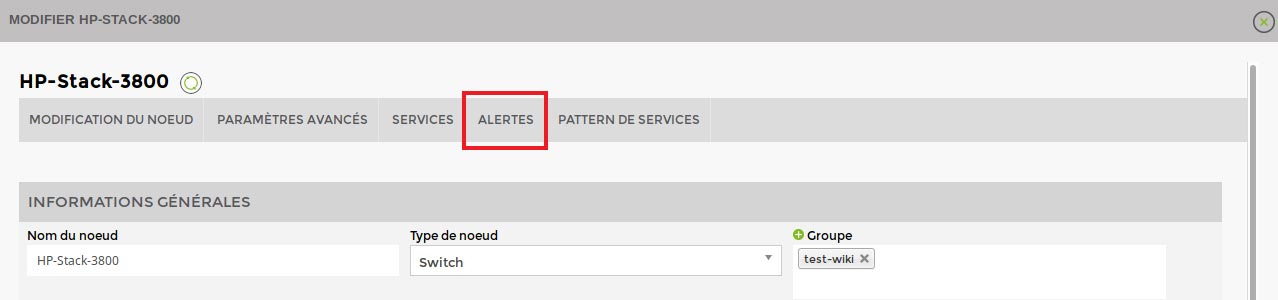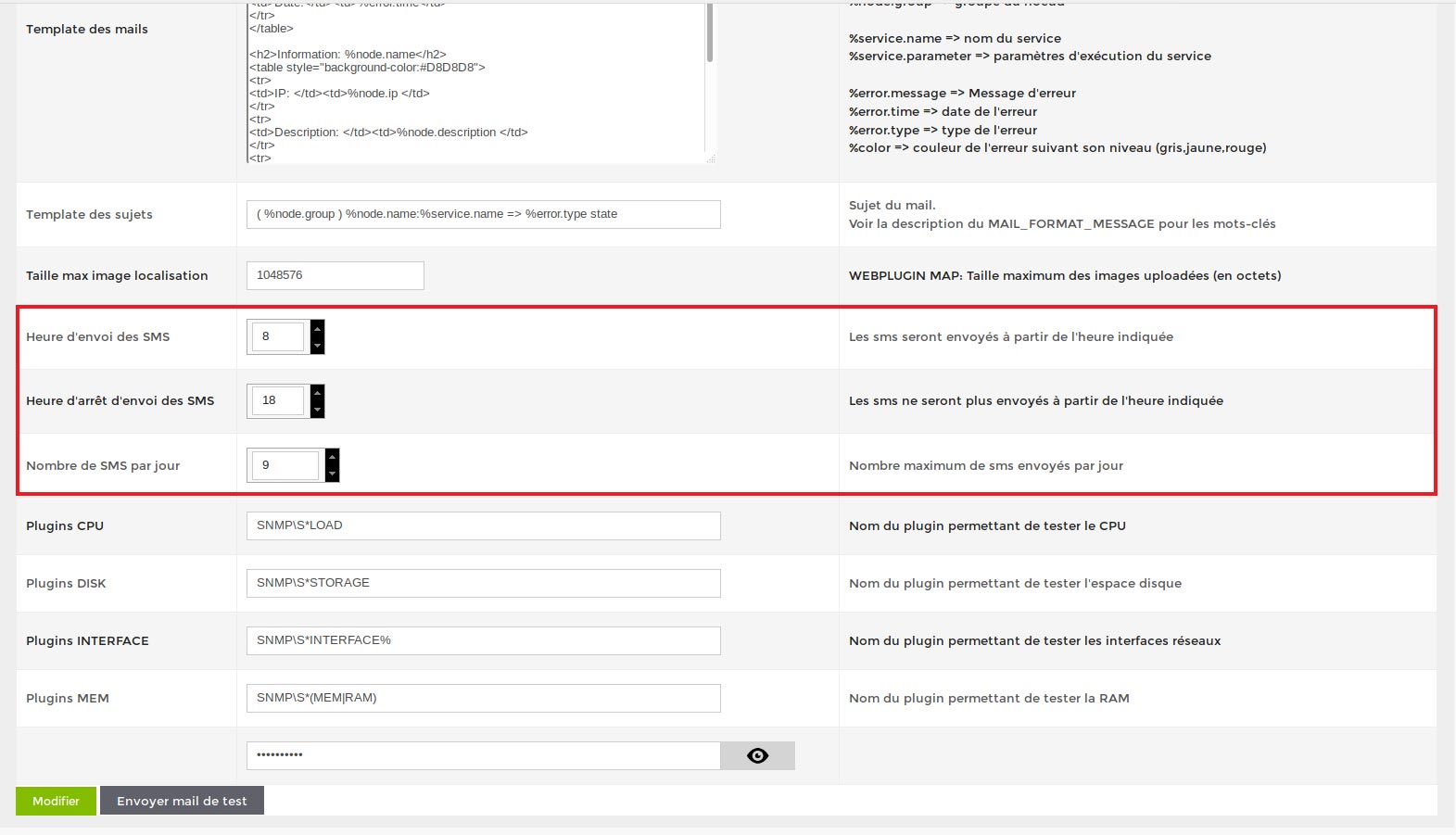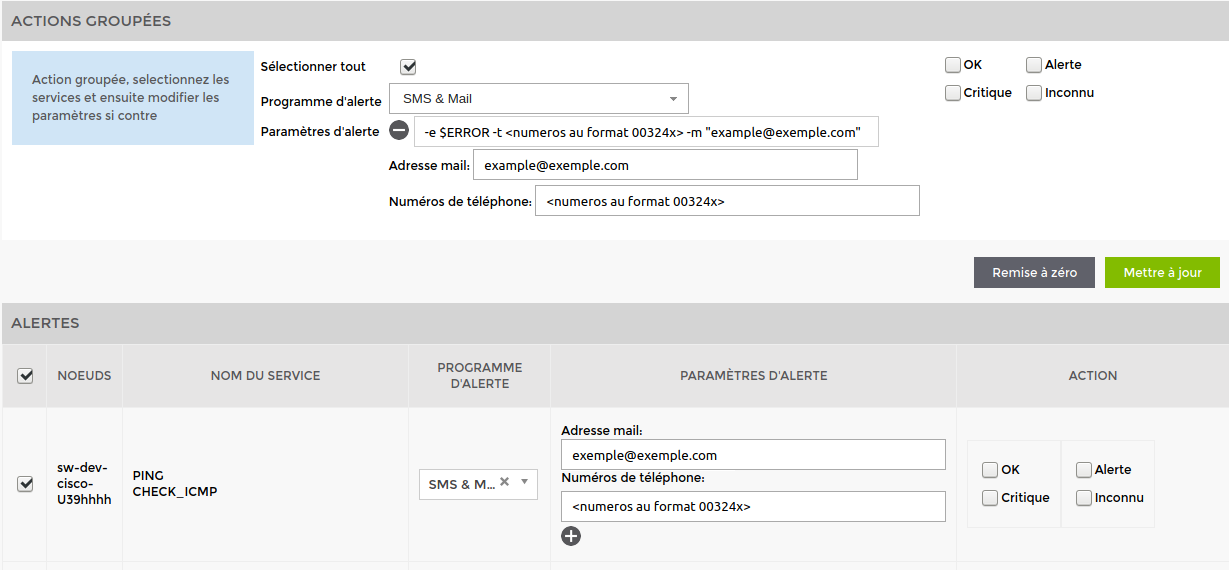Table des matières
Alert configuration
Accessing alert configuration
On a node
To access alert configuration on the services of a specific node, go to the page for that node and click on « Modifier ». Then go to the « Alertes »
On a Node Group
You can configure alerts from a group of nodes. This saves time by configuring alerts on the services of several nodes at the same time.
To do this, go to the node group page and click on the envelope icon (to the right of the title « Groupes de nœuds »).
How do I configure Mail alerts?
1. Activate the Mail alert system
Tick the services for which you wish to configure an alert.
You can set up the services one by one or use the « Actions Groupées » section to set up all the selected services at the same time.
Choose whether you want to receive :
an alert by email only (SEND MAIL)
An alert by SMS and e-mail (SEND SMS)
Your user's email address is added automatically, but you can change it.
Then tick the type of alert you want to receive.
We advise you to tick only the “alert” and “critical” thresholds.
Don't forget to click on “.Update”.
2. How do I send emails to multiple recipients?
Select the “Mail” channel (SEND_MAIL) and in the “Mail address” field, separate them with a comma.
For example, if your 2 emails are info@partner.com and support@client.be:
info@partner.com,support@client.be
If we click on the button to display the “Alert settings”, our command line becomes :
-e $ERROR -t "info@partner.com,support@client.be"
How do I configure SMS alerts?
1 Configuring the parameters (sending time, maximum number of SMS messages, etc)
To configure the various parameters, go to the “Administration” menu ⇒ “Configuration” tab.
3 fields can be configured:
- SMS send time (8 by default): the time from which SMS messages will be sent.
- SMS stop time (18 by default): the time after which SMS messages will no longer be sent
- Number of SMS per day (9 by default): maximum number of SMS sent per day. This variable prevents overcharging.
In a basic configuration, ESIA will send you SMS messages between 8.00am and 6.59pm with a maximum of 9 SMS messages over this period. Outside this period or in the event of errors (e.g. wrong numbers), a copy will be sent by email.
2. Activate the SMS alert system
Go to the alert configuration.
Tick the services for which you wish to configure an alert.
You can set up the services one by one or use the « Actions Groupées » section to set up all the selected services at the same time.
Select “SMS & Mail” as the alert channel.
Fill in the “Telephone numbers” field with your number in international format.
Then tick the type of alert you want to receive.
We advise you to tick only the “alert” and “critical” level thresholds.
Don't forget to click on “.Update”.
Example command line:
If we click on the button to display the “Alert settings”, our command line :
-e $ERROR -t <numeros au format 00324x> -m "example@example.com"
Becomes :
-e $ERROR -t 0032412345678 -m "example@example.com"
3. Send text messages and emails to several recipients
Simply separate the different numbers or emails with a comma.
For example, the 2 numbers to contact are 0032412345678 and 0032498765432 and the 2 emails are info@partner.com and support@client.be :
info@partner.com,support@client.be
0032412345678,0032498765432
Our command line becomes :
-e $ERROR -t 0032412345678,0032498765432 -m "info@partner.com,support@client.be"