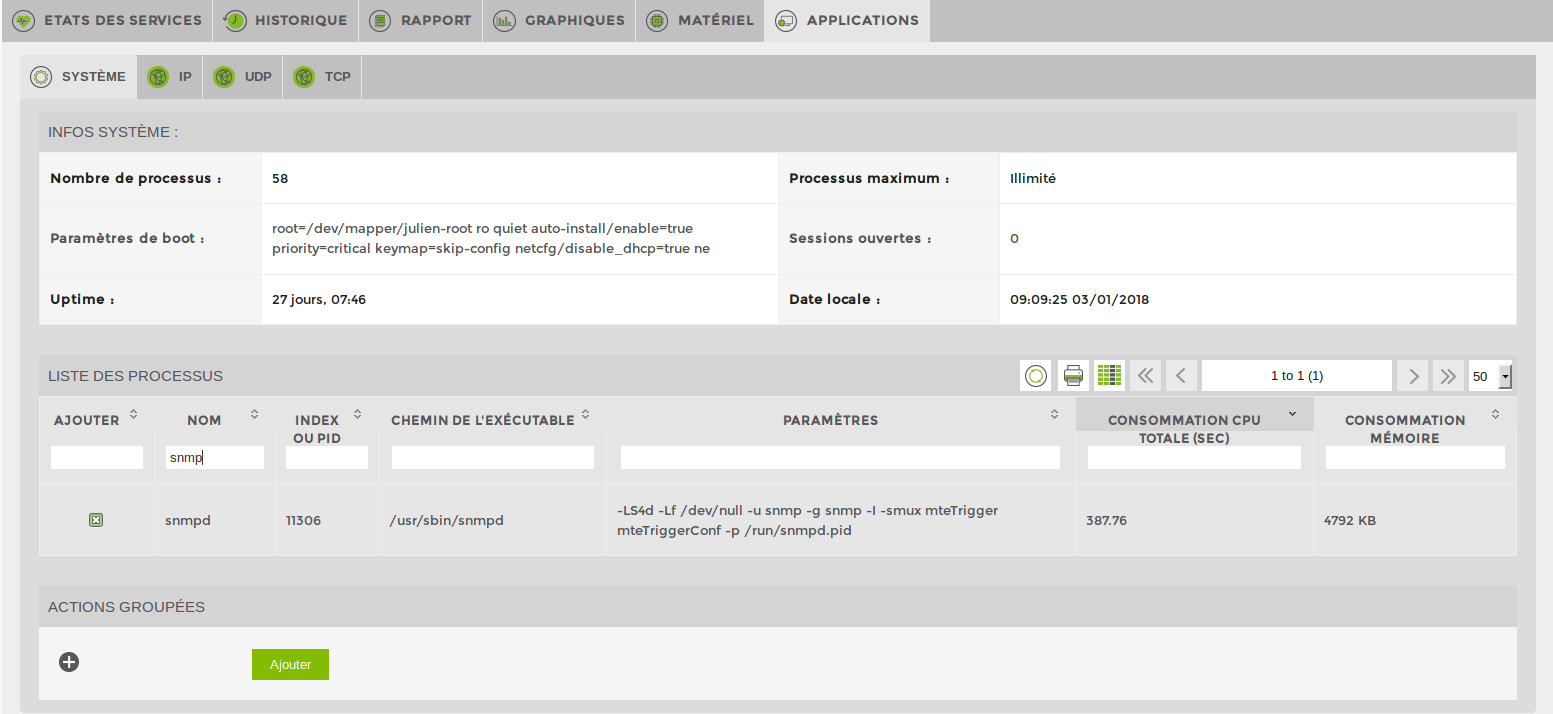Table des matières
FAQ
General technical questions
Do I have to install an agent on the supervised equipment?
No !
ESIA offers solutions that use standard protocols to communicate with your network (SNMP, HTTP, ICMP, IPMI, WMI, etc.).
Does ESIA manage SNMP traps?
Yes !
In addition to active supervision of the infrastructure, ESIA also listens to what is happening on the network in order to provide its status in real time.
Please note that this feature is only available on ESIA Infinity!
How long is the recorded data kept?
The data collected is kept for a minimum of one year. You can ask for this period to be extended.
Do I have to configure my supervision manually ?
At ESIA, simplicity of use is paramount! While you can manage your monitoring manually, the solution offers a range of options to automate the initial configuration as far as possible, such as automatic network scanning.
The summary of my nodes shows me more alerts than in the alerts menu. Is this normal?
Yes, this can happen depending on the alert settings.
The alert priority system allows you to classify alerts so that those that are triggered automatically when another element fails are not reported to you.
How do I restart the Esia tutorial?
To do this, simply go to your account management in your ESIA interface and tick the “restart the tutorial” option. Then click on “Modify”.
How can I supervise processes simply?
To supervise processes on a node, go to the Application tab ⇒ System (if available), then tick the boxes for the processes you want to supervise.
Click Add once you've made your selection.
What rights do I have in ESIA?
You can add rights for each user group via administration.
List of rights available in ESIA
| esia_administration | Authorises access to administration pages (url/administration). |
|---|---|
| esia_device | Authorises access to add/modify/delete nodes and to add/modify/delete services and patterns on nodes. It also manages access to node group administration. |
| esia_groups | Authorises access to user group management. It can be used to modify user access rights to nodes or the platform. |
| esia_users | Authorises access to user management. Allows users to be created, modified and deleted. |
| esia_access | Authorises access to access management. This right was used in previous versions of ESIA. It will soon be removed. |
| device_administration | Authorises access to node administration. This right was used in previous versions of ESIA. It will be removed in the near future. |
| device_view | Authorises read access to a node and the services running on it. |
| acknowledge_access | Allows errors to be acknowledged on nodes to which access is authorised (device_view). |
| esia_user_share_dashboard | Authorises users to share their dashboards with other platform users. |
| map_view | Authorises access to the google map reader. |
| map_administration | Authorises access to google map administration. |
| switch_XXXX | Right linked to the USL. |
| report_canevas | Authorises access to canvas management and creation. |
| report_administration_mail | Authorises access to email management in the reporting module. |
Inheritance of rights
Some secondary rights depend on other main rights.
For example, to access node administration, you need the “esia_administration” right, which unlocks the administration menu, and the “esia_device” right.
Or the “acquit_access” right, which also depends on device_view.
Some rights, such as device_view and switch_xxx, relate to nodes and only unlock access if the user group is linked to the node.
Where can I see which nodes and services are under maintenance?
At the top right of the interface, in the bar « État des services » bar, the number in the blue square corresponds to the number of services under maintenance and/or acknowledged.
If you click on « État des services »you can see which nodes are under maintenance.
If you click on a node that is under maintenance, you will see the services for that node that are under maintenance.
Where can I see errors that have been acknowledged?
Technical questions about ESIA Unity
What protocols does ESIA Unity use?
- HTTP/ HTTPS
- DNS
- IMAP
- POP3
- SMTP
- SNMP
- SSH
- FTP
- TCP
Is there a list of equipment compatible with ESIA Unity?
Yes, you can find this list by visiting the list of compatible items page. With ESIA Unity!
Do I need to purchase specific hardware to use ESIA Unity ?
ESIA Unity requires only the Unity box to operate. Once connected to the network, you have access to your private cloud interface.
How long does it take to install ESIA Unity ?
ESIA Unity is a Plug & Play solution. Once connected to the network, you can log on to your user interface and start using it.
What happens if the Unity box is faulty?
ESIA Unity monitors itself. So you'll be alerted at the first sign of weakness and can take preventive action.
Do not hesitate to contact ESIA to replace your Unity.
Can we use a Cloud server to monitor all our customers' boxes?
Yes !
ESIA Unity centralises all your customers in a single interface. You don't have to worry about the number of Unities connected to your interface.
What are the limitations of the Unity box?
The Unity can be connected to any standard SNMP-compatible IT equipment.
Can I move the Unity box to another site? What impact will this have on my Esia interface?
Yes !
You are free to move the Unity. If you do it in the same network, it won't change anything. If it's another client, remember to delete all the nodes linked to the previous network to prevent ESIA from sending you alerts.
What should I do if all the services on a node are greyed out?
First check that the equipment linked to the node is connected or accessible via SNMP.
If it is connected, check that the node is linked to a Unity.
Do I need to open specific ports for the Unity box to send back information?
The box is DHCP, so it takes an IP automatically. It then sends an outgoing connection to the centralised ESIA server via ports 80 and 443, which are generally open when there is Internet access.
Can I customise the ESIA banner?
Currently, the banner can only be modified on a server-by-server basis. For standardisation reasons, this functionality will remain the same for the ESIA Unity solution.
However, in the case of a server with an ESIA Infinity licence, we could plan a custom development in order to be able to modify the banner by user and not by server.
So 2 solutions are possible. Those who want to customise the banner can :
- Have a private server in our cloud
- Use an ESIA Infinity solution.
How can I monitor Windows resources (I/O)?
The status of I/O on disks and the other information you mentioned are available via WMI with the GESA_WMI_IO_LOGICAL plugin.
Can I monitor Ethernet consumption with ESIA Unity?
This information is available with the port bandwidth checks, via SNMP.
How do I know if it will be possible to report certain information on a piece of equipment?
It all depends on the intelligence of the machine. We base our plugins on the equipment's MIB.
Technical questions about ESIA Infinity
What protocols does ESIA Infinity use?
- HTTP/ HTTPS
- DNS
- IMAP
- POP3
- SMTP
- SNMP
- SSH
- FTP
- TCP
Is there a list of equipment compatible with ESIA Infinity ?
Yes, you will find this list by visiting the page list of compatible elements. With ESIA Infinity!
What should I do if all the services on a node are greyed out?
First check that the equipment linked to the node is connected or accessible via SNMP.
If it is connected, check that the node is linked to a Unity.
Can I customise the ESIA banner?
Currently, this banner can only be modified per server. For standardisation reasons, this functionality will remain the same for the ESIA Unity solution.
However, in the case of a server with an ESIA Infinity licence, we could plan a custom development in order to be able to modify the banner by user and not by server.
So 2 solutions are possible. Those who want to customise the banner can :
- Have a private server in our cloud
- Use an ESIA Infinity solution.
How can I monitor Windows resources (I/O)?
The status of I/O on disks and the other information you mentioned are available via WMI with the GESA_WMI_IO_LOGICAL plugin.
How do I know if it will be possible to retrieve certain information about a device?
It all depends on the intelligence of the machine. We base our plugins on the equipment's MIB.