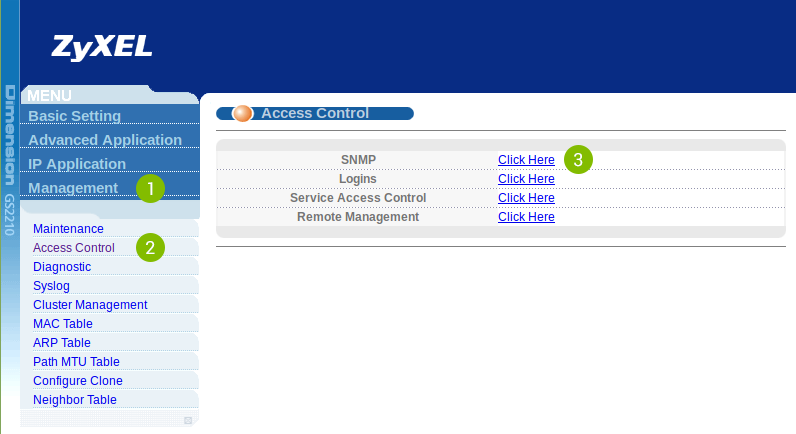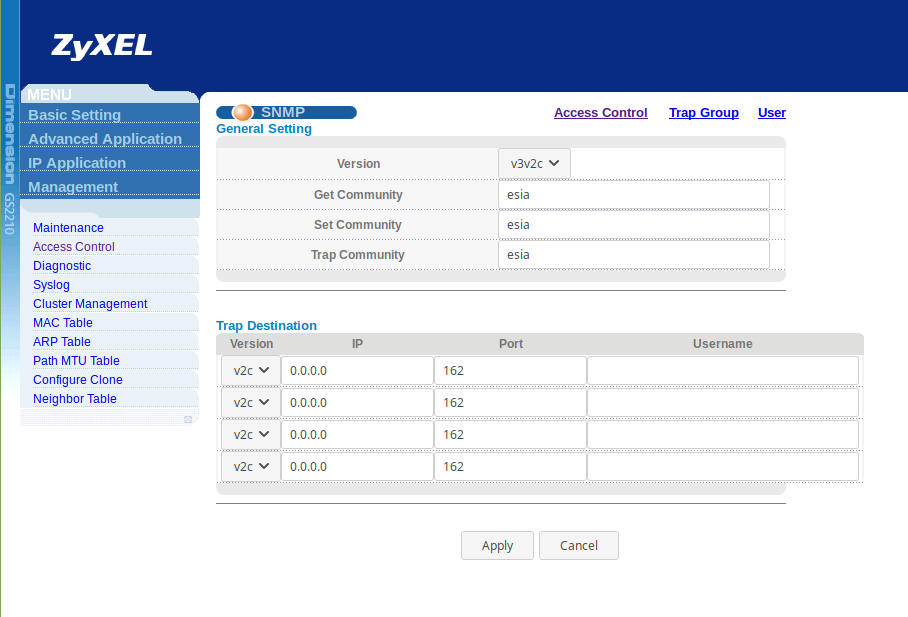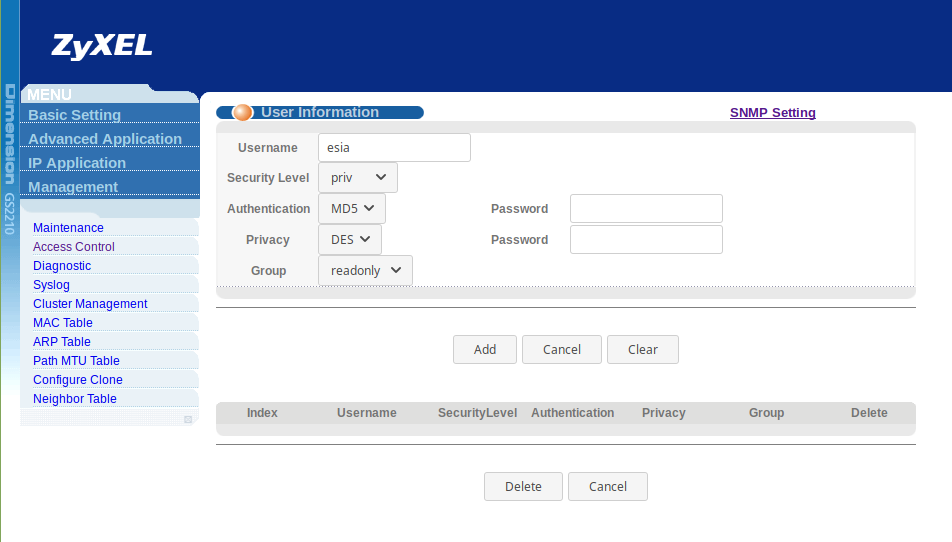Enabling SNMP on ZyXEL GS2210 Switches
By default, SNMP is configured in v1 and v2c with the community « public ».
To change the SNMP settings, go to the switch's web interface by typing its IP in the URL. Go to the menu « (1)Managment ⇒ (2)Access Control ⇒ (3)SNMP ».
You will arrive on the following page:
VersionChoose the version of SNMP you wish to use. v2c, v3 or both (v2c is backward compatible with SNMP v1, so you can use SNMP v1 with the configuration of SNMP v2c).
Get CommunityChoose the community for SNMP Get-requests. (Read requests).
Set CommunityChoose the community for SNMP Set-requests. (Write requests. Not necessary for Esia).
Trap CommunityChoose the community for SNMP Trap (Not required for Esia).
To configure SNMP v1 or v2c for Esia, simply select v2c in the field Version field, then fill in the Get Community.
Then click on « Apply ».
Don't forget to click on « Save » at the top right of the page. Otherwise your configuration will be lost after the switch is rebooted.
If you want to configure SNMP v3
If you selected v3 in the previous menu, you need to configure an SNMP user.
From the SNMP configuration page, click on the « User ». This will take you to the following page:
User NameEnter a user name.
Security LevelChoose the security mode.
noauth: No security.
auth: Authentication by user and password.
priv: Authentication by user and password + encrypted communication.
AuthenticationIf you have selected auth or priv, choose the authentication algorithm (MD5 or SHA). And fill in the Password field on the right.
PrivacyIf you have selected priv, choose the encryption method (DES or AES). And fill in the Password field on the right.
GroupChoose the user's group.
admin: Note that this group will give the SNMP user all system access and the ability to manage administrator accounts.
readwrite: Gives read and write rights (Esia only needs read rights).
readonly: Gives read-only rights.
Then click on « Add ».
That's it, SNMP is now configured for version v3.
Don't forget to click on « Save » at the top right of the page. Otherwise your configuration will be lost after a switch reboot.
For more information, consult the online manual : See the ZyXEL GS2210 Manual.