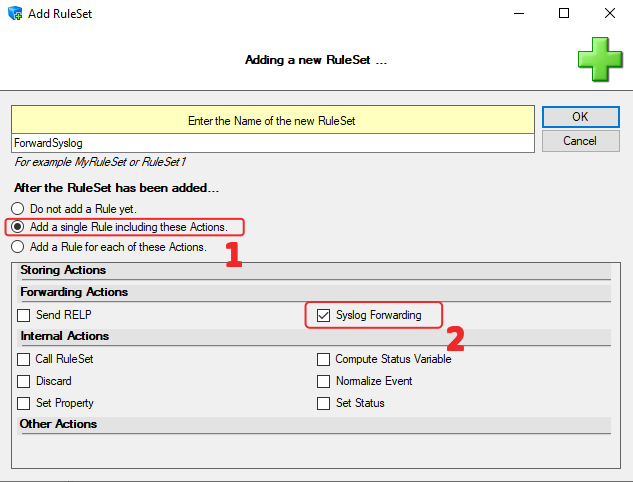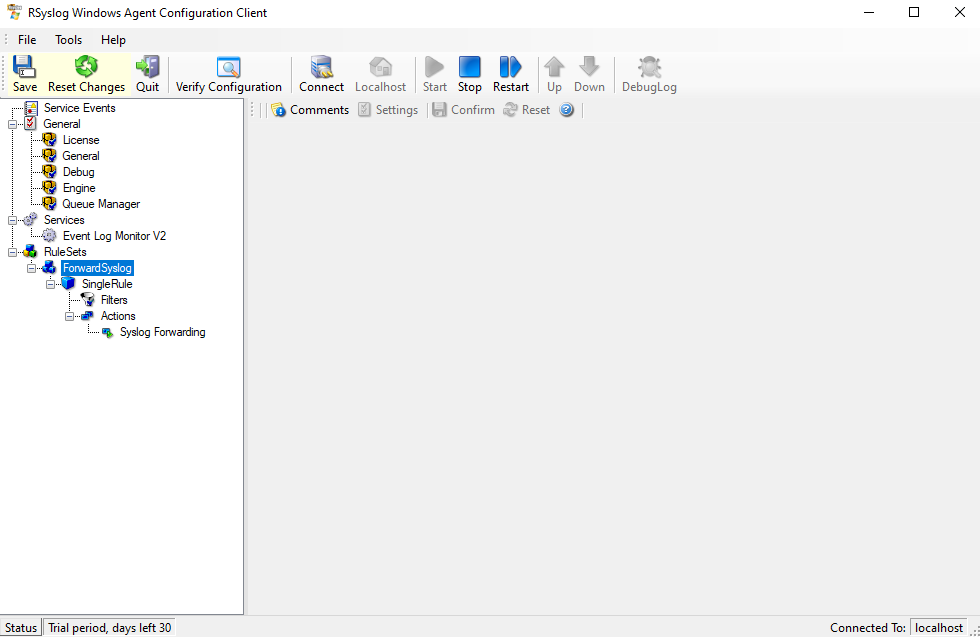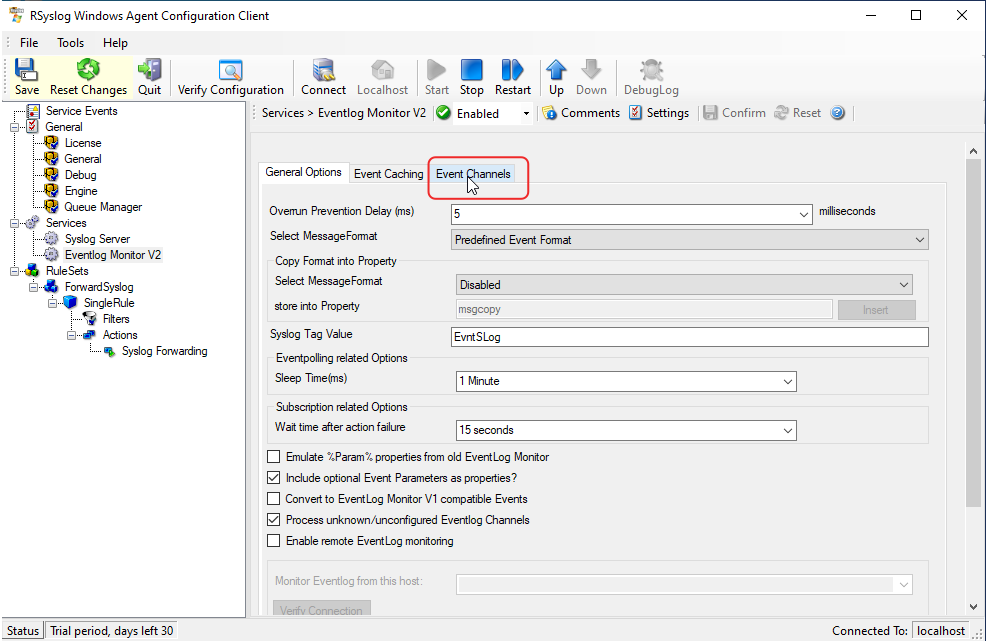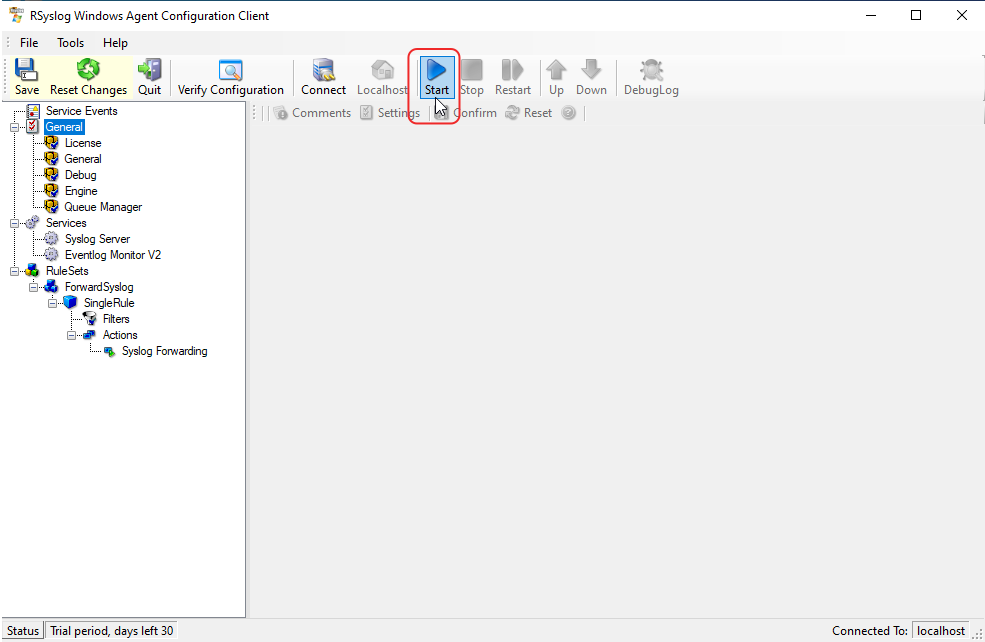Table des matières
Rsyslog and Winsyslog
Rsyslog and Winsyslog are two almost identical agents (similar GUI). They are marketed by the same company. There are a few differences depending on the licence. You can see the comparison ici and ici.
Rsyslog and Winsyslog are configured in the same way.
note: Rsyslog and Winsyslog are proprietary and licensed.
Installation
Create a rule
The first step is to create a rule. A default rule already exists. You can delete it.
To add a rule, right-click on RuleSets > Add RuleSet
Name your rule and tick only “. Add a single Rule including these Actionsand ” Syslog Forwading “
note: this rule simply forwards logs without any particular filter
The rule appears in the left side menu.
Expand the tree to find the rule action and click on it.
Choose UDP or TCP according to your preference, enter theIP address address of the Syslog server and the port.
To finish, click on Confirm “in the top right-hand corner.
Defining a Syslog server
Right-click on Services > Add Service > Syslog Server
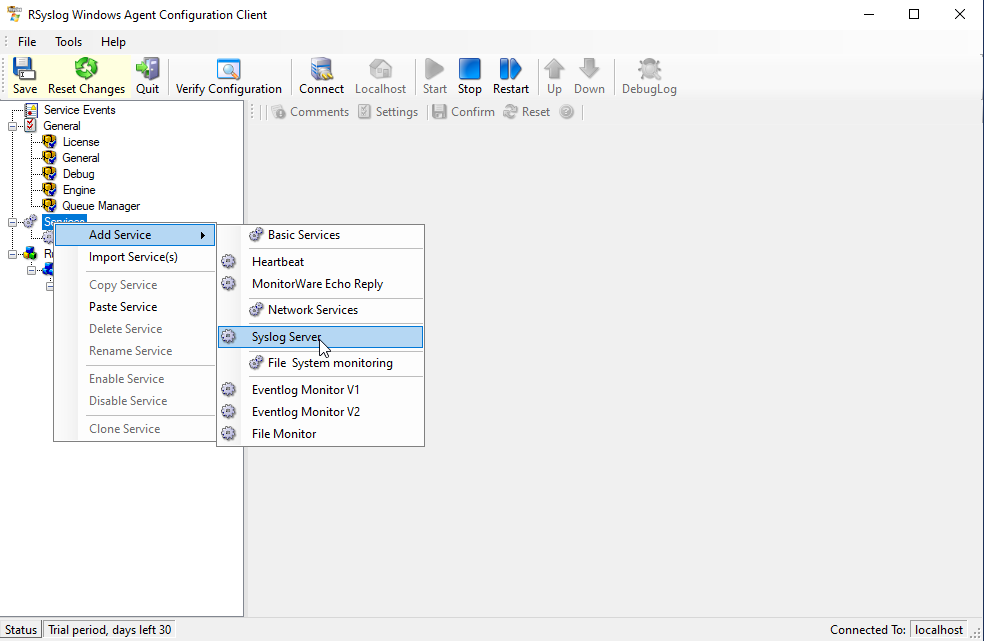
Configure the server to be reached by entering :
- IPv4 or IPv6
- Protocol
- IP address
- Listening port
Then, at the bottom, select the rule you created earlier.
Configure the Syslog agent
Right-click on Services > Add Service > EventLog V1 or V2 Monitor
Depending on OS version :
- EventLog V1 monitor: 2000, XP, 2003
- EventLog V2 Monitor: Vista, 2008, 7, 10
note: for server versions, refer to the kernel (e.g. microsoft server 2019 = windows 10) Services > Add Service > Eventlog Monitor V1/2
Click on the ” Event Channels ”
From here you can select the eventslog to be forwarded. Don't forget to select the right rule at the bottom of the window (if there are several) and save before exiting.