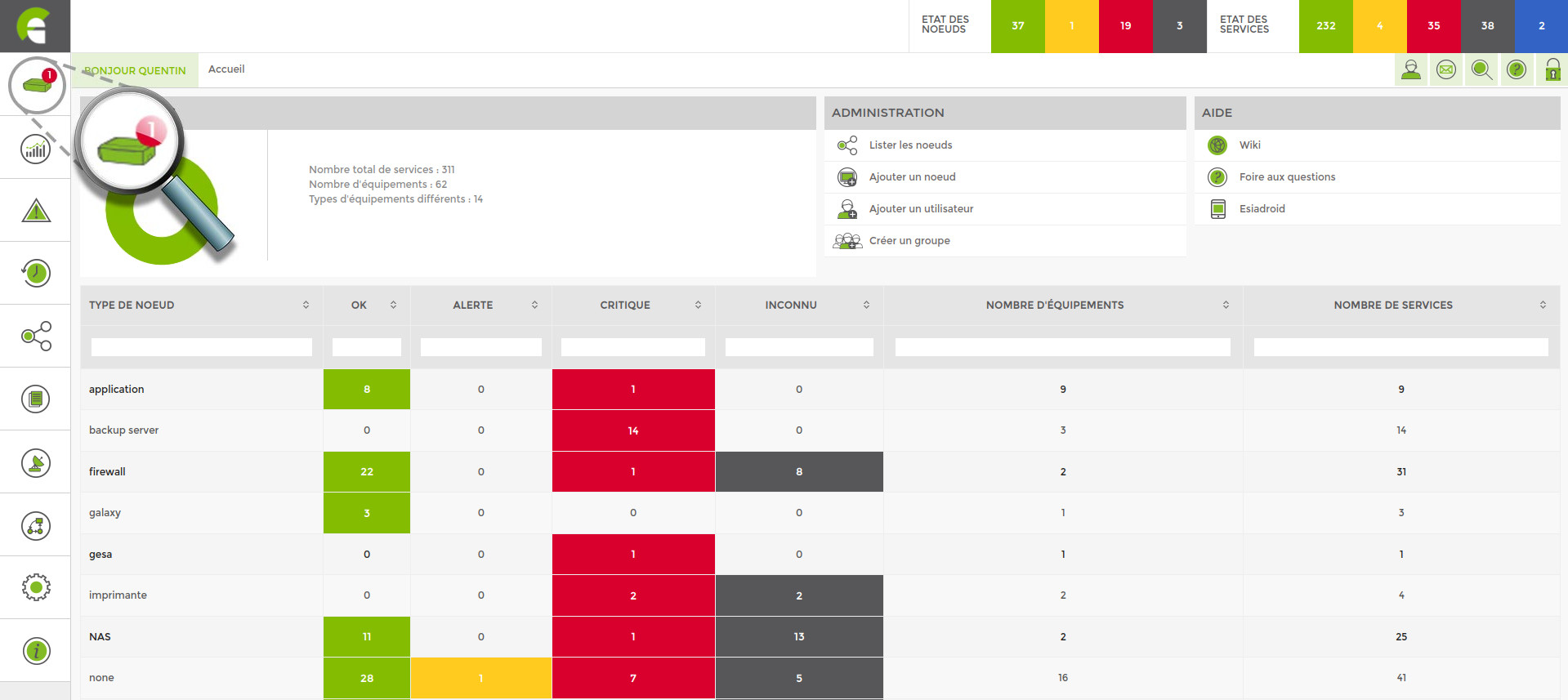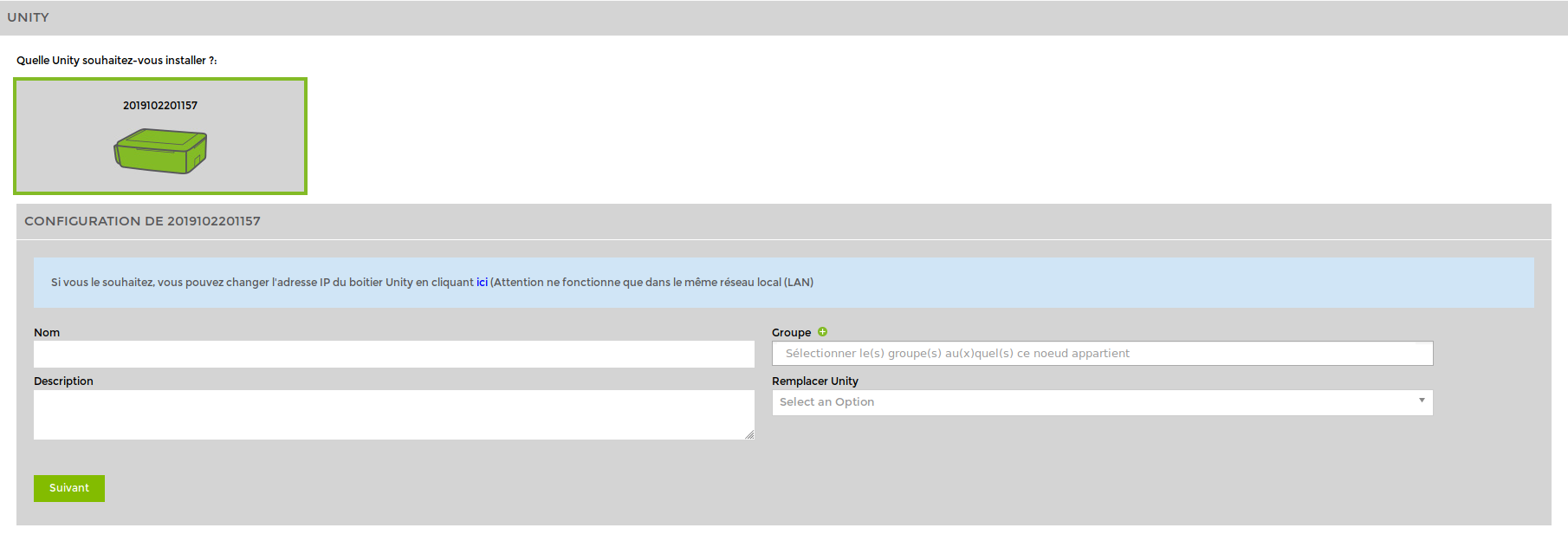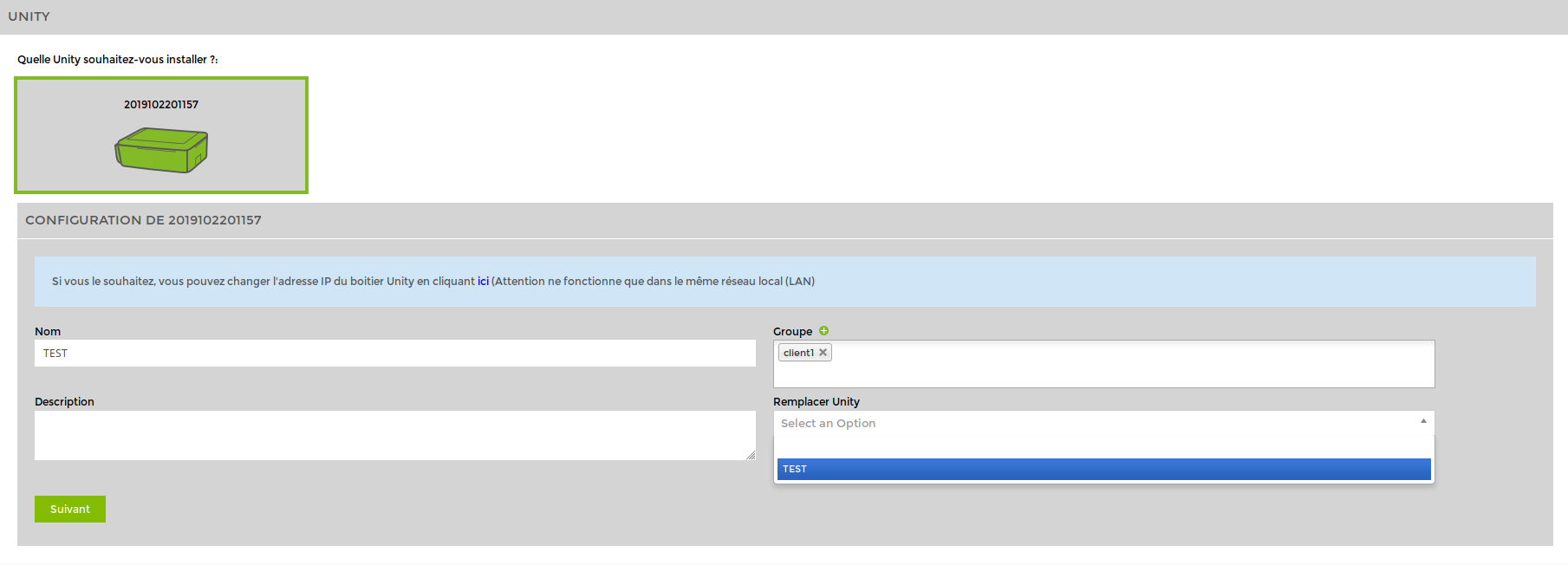Replacing a Unity
To replace a Unity, start by following the same steps as for adding a new Unity:
Plug the Unity into the network you wish to monitor.
Wait for the ESIA server to link your box to your interface (between 30s and 2min).
Click on the Unity you wish to add.
Give it a name (the new name must be different from the name of the Unity to be replaced but can be changed after replacement via the node modification page).
All the nodes that were linked to the old Unity are now linked to the new one.