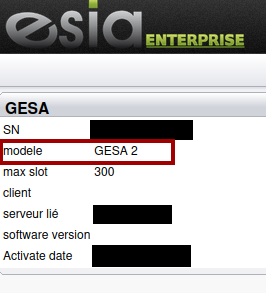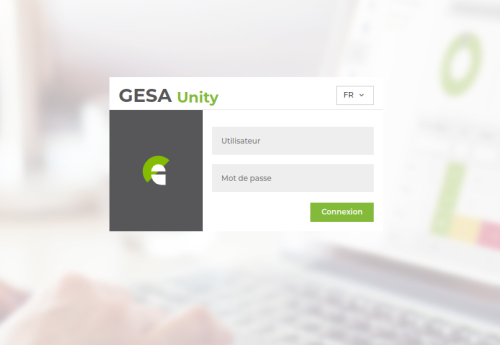Table of Contents
Upgrading from Unity Debian 8 to Debian 11
Introduction
This procedure explains how to upgrade one of our old ARM Unity (green boxes) to our new Debian Bullseye-based OS.
⚠️ In this procedure, the update skips several versions, which is normal as the system is completely reinstalled while retaining the Unity configuration. ⚠️
You're on the right tutorial if the web interface looks like this:
Unsupported models (GESA 2)
GESA 2s are very old Unity models and are no longer supported (even though the web interface looks like the image above). This update is therefore not planned for this model!
These models were supplied up to 2017. So if your Unity serial number starts with 2018 or later, it is not a GESA 2. If the SN starts with 2016 or older, it is a GESA 2.
For SNs starting with 2017, the two models have coexisted. You need to check the model field on the gesa info website. To do this, scan the QR code on the underside of the Unity or go to https://infogesa.esia-sa.com/info.php?SN= adding the serial number (without dashes or spaces) after the SN=
Requirements
⚠️⚠️⚠️ Before launching the update, check that the /boot partition has enough free space. ⚠️⚠️⚠️
It may be necessary to clean it up first, otherwise the operating system could be damaged.
You can check this using the command :
- copy
df -h /boot
If you are in any doubt, please contact our support team.
![]() Avoid unplugging the box during the operation A power failure or interruption could cause the Unity OS to fail.
Avoid unplugging the box during the operation A power failure or interruption could cause the Unity OS to fail.
Creation of a USB key (8 GB) for updating
- Download the image of the USB key. (Extract the downloaded zip file).
if the download is long and/or unstable, you can use this link : http://stable.fr.repository.esia-sa.com/img_vm/
- Make the USB stick bootable (8 GB minimum)
- With Rufus https://rufus.ie/fr/
- Connect the USB key to the Unity.
Step 1 - Boot Unity onto the USB stick
- The old Unity OS must be up to date. Otherwise the esia-update-unity script will be missing.
- Connect the USB key to Unity.
- Connect ssh to the old Unity: (port 2222, login 'esia', password 'gesa')
- Start the boot script on the USB key, enter :
esia-update-unity
- Confirm the update by pressing 'ENTER'.
Unity will then restart on the USB key.
Step 2 - Update Unity
- SSH connection to the USB key (port 2222, login 'esia', password 'gesa')
Your computer may give you an SSH key error, this is normal. Once connected in SSH, you should have this displayed on the screen.
If the host name is 'UNITY-REPAIR', this means that Unity has booted correctly from the USB key.
Linux UNITY-REPAIR 6.1.58-v8+ #1694 SMP PREEMPT Mon Oct 30 11:52:28 GMT 2023 aarch64 The programs included with the Debian GNU/Linux system are free software; the exact distribution terms for each program are described in the individual files in /usr/share/doc/*/copyright. Debian GNU/Linux comes with ABSOLUTELY NO WARRANTY, to the extent permitted by applicable law. Last login: Tue Jan 16 15:24:31 2024 from 10.14.0.32 Wi-Fi is currently blocked by rfkill. Use raspi-config to set the country before use. esia@UNITY-REPAIR:~ $
Now type this command
esia-update-unity
The system will ask you for the password again, type
gesa
Unity will ask you to press “enter” to start the installation.
![]()
![]() It is essential to avoid shutting down the terminal or a power cut, as the SD card in the unity will be damaged and will no longer boot.
It is essential to avoid shutting down the terminal or a power cut, as the SD card in the unity will be damaged and will no longer boot.
The unity will then update itself.
esia@UNITY-REPAIR:~ $ esia-update-unity sudo: unable to resolve host UNITY-REPAIR: Name or service not known [sudo] password for esia: This process is irreversible. Do you want to continue ? Press ENTER to continue or CTRL + C to exit Transfer disk image to SD card Disk image size : 1.2G 49.4MiB 0:00:18 [1.82MiB/s] [====> ] 11% ETA 0:05:14
Unity now reboots on the updated GESA OS. The update is now complete.
You can check that the update has been completed by entering the Unity IP address in your browser.
If you reach this page, everything has gone smoothly.
You can remove the USB key and use it on another box.
IMPORTANT: Update the Unity from its repositories from the graphical interface
ps: remember to refresh your browser's cache after the update ( ctrl + f5)