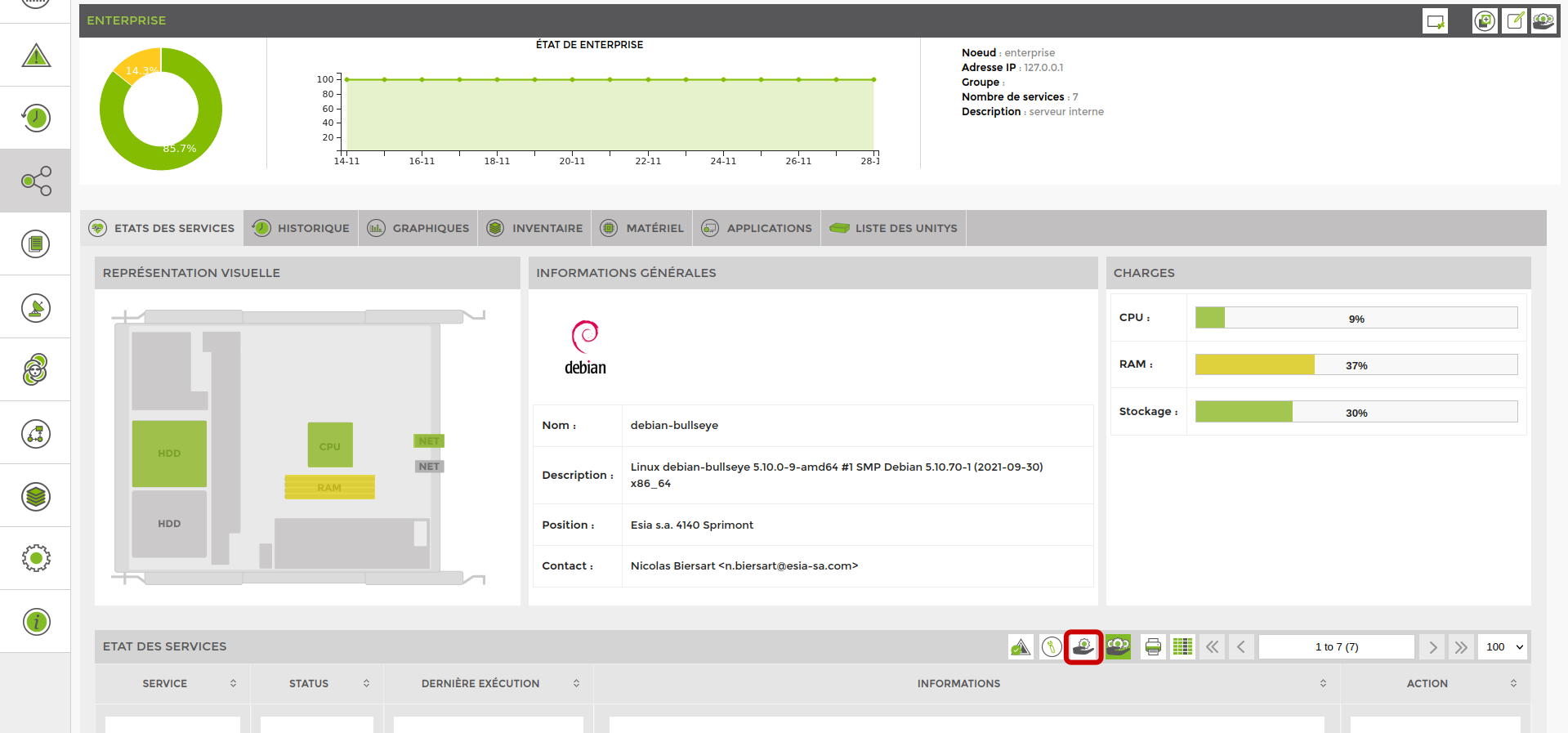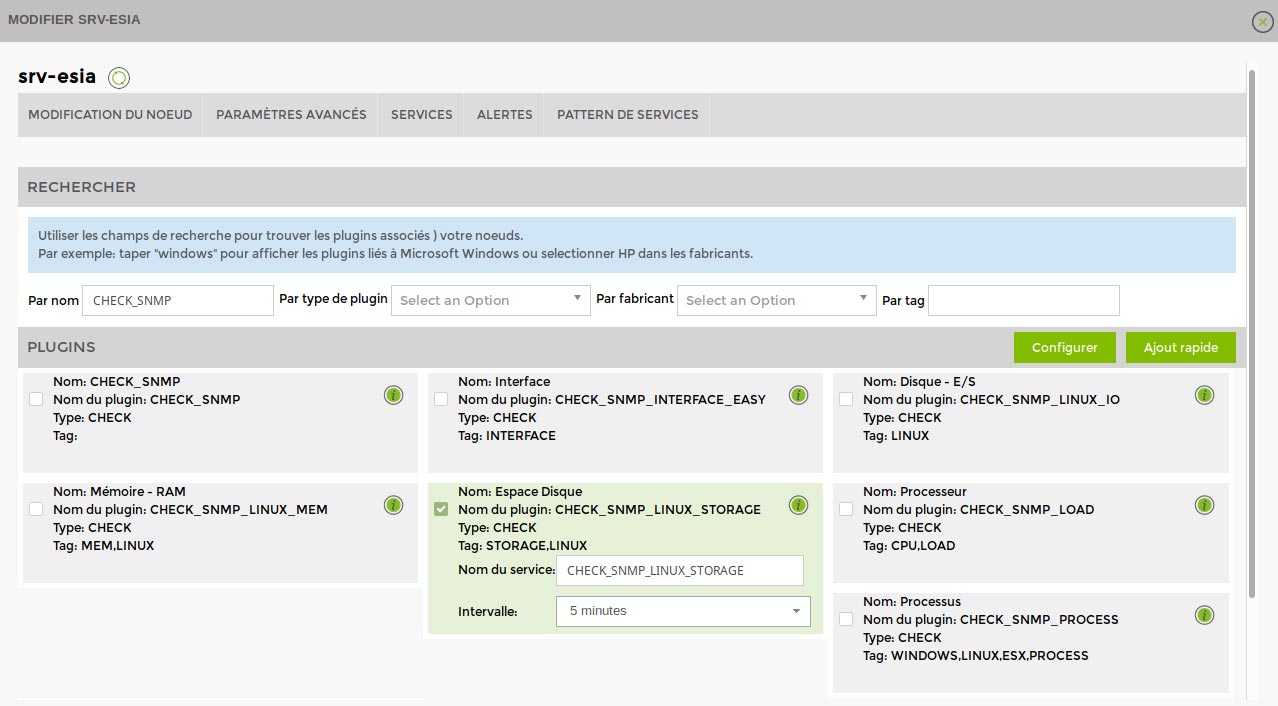Table of Contents
Applying services to your nodes
To apply service services (tests) on your nodes, go to a node's page and click on the icon![]() icon.
icon.
The following screen appears:
Select the plugin(s) you wish to apply to this node. Give it a name and choose an interval to define the time between 2 tests.
Difference between GESA and CHECK plugins
When you have to choose a plugin, you will notice two types of plugins:
GESA type plugins :
These are all the plugins available for ESIA Unity. Using these, the plugin passes through the Unity to find the information you are looking for.
CHECK type plugins :
These plugins query the node directly. They are mainly used for the ESIA Infinity solution and in some cases for ESIA Unity.
Then click on “Quick Add” to launch the selected services or click on “Configure” to set more options.
Define service priority
You must then specify the priority of the service (from 1 to 7, 1 being the highest priority).
You can assign a priority to each service. In other words, you will create a hierarchy within the tests performed. In this way, in the event of a major breakdown, you will receive text messages/emails only for the highest priority alerts.
For example, you carry out an operational test on your server (PING) and a test on storage capacity. The first is priority 1, the second is priority 3. If only the storage capacity test encounters a problem, you will receive the related alert. On the other hand, if there is a problem with the operation test (PING), i.e. the server is no longer responding, you will only receive an alert for this problem. If a device stops responding, all the tests performed on it will stop responding.
Example, hierarchy of priorities for a website:
- PING
- CPU
- RAM & Storage
- Processes
- Database
- Apache HTTP test
- Test the content of a web page
In the “Alerts” tab, you can define the alert parameters (See Alert management)
When a service is added, you can see in the service status bar that a number has appeared in a white box. This means that the service is “Waiting to be processed”. Note that a node is only displayed in the “Node list” when a service is active on that node.