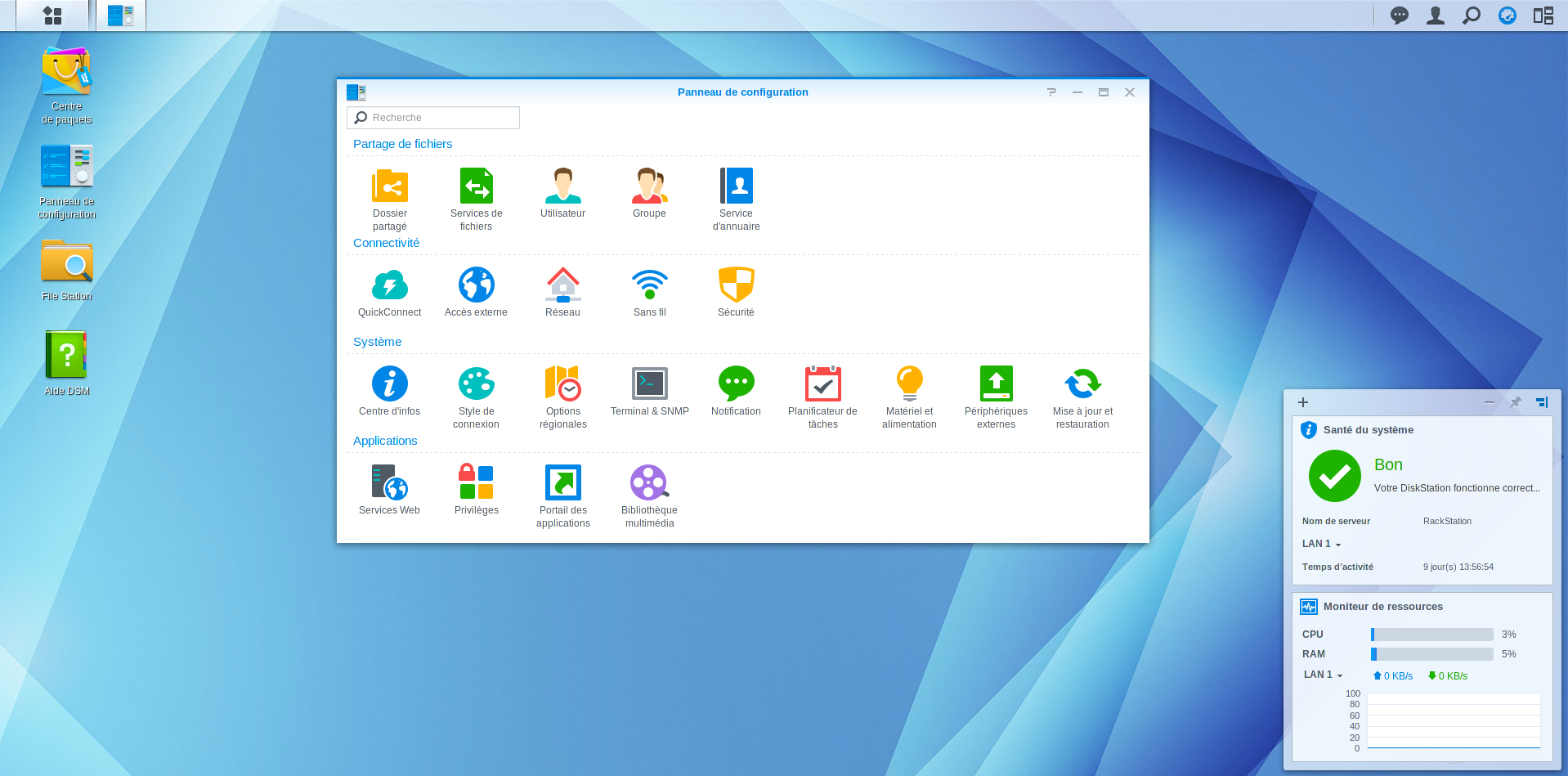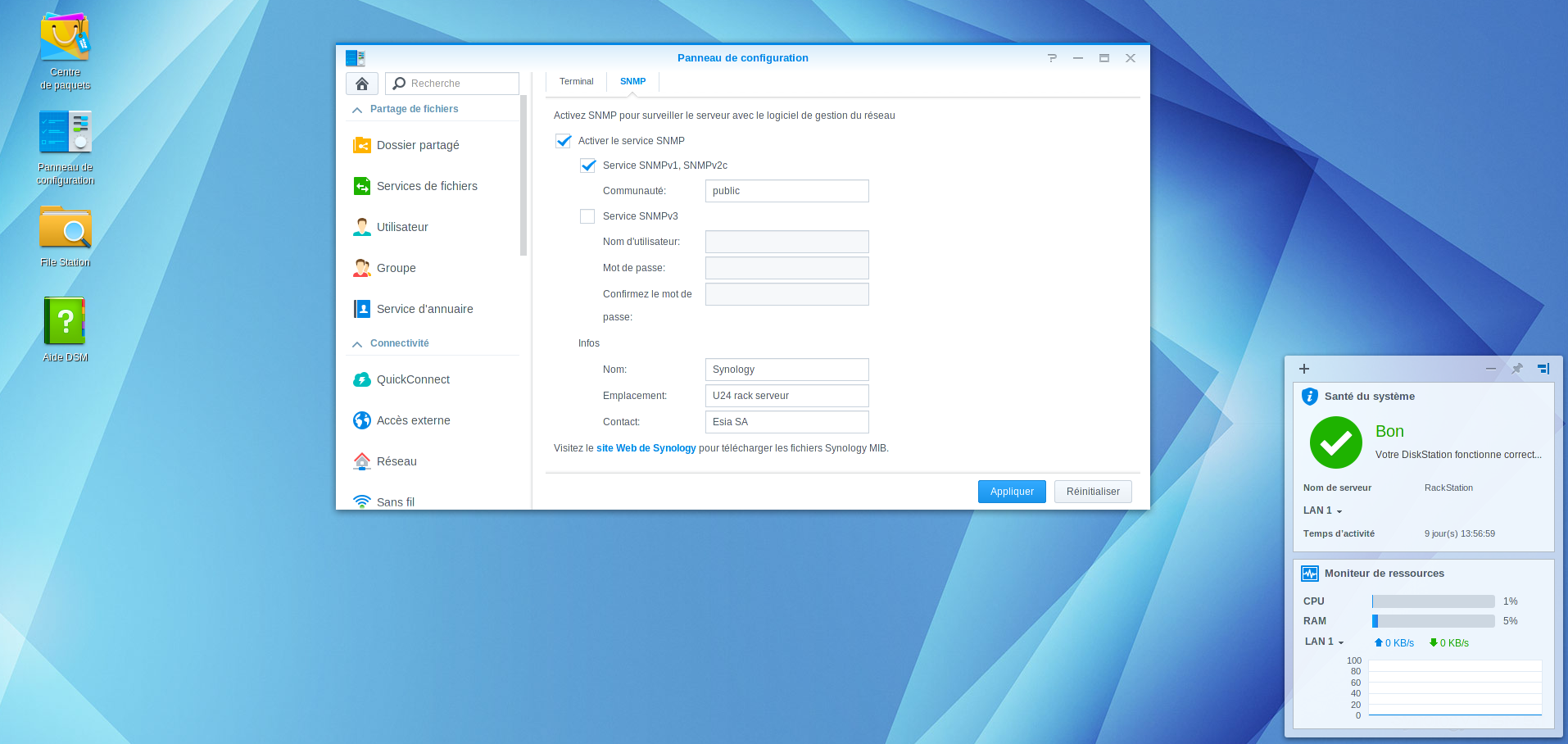Table of Contents
Enable SNMP on Synology NAS
Synology is a computer manufacturer based in Taiwan and specialising in network storage solutions for home and business (NAS and SAN). In this article, we'll look at how to enable and configure the SNMP service on their NAS.
Activate SNMP
Open your browser and in the address bar, enter the IP address of your Synology and press “enter”. Once connected, you should see this:
Then click on “Control Panel”. The configuration window will appear. Click on “Terminal & SNMP”, in the “System” section.
In the SNMP tab, tick the “Enable SNMP service” box. Leave the version at V1/V2 and change the SNMP community if you wish. Click “Apply” to confirm the changes.
Monitoring options
Once the SNMP service has been activated, it is possible to retrieve: the general status via the GESA_SNMP_SYNOLOGY service (more information at)
- The model and its system name
- CPU temperature
- Disk status (model, capacity, smart status and temperature)
- RAID volume status
Storage space via the GESA_SNMP_QNAP_STORAGE service (more information at)
- Remaining disk space
- Used space
- Total space
- Type of partition
CPU load via the GESA_SNMP_LOAD service (more information at)
- CPU utilisation
RAM usage via the GESA_SNMP_LINUX_MEM service (more information)
Interface bandwidth via the GESA_SNMP_INTERFACE_EASY service (more information)
Network latency via the GESA_ICMP service (more information)
And many other tests depending on the use of your NAS (Web server, camera, etc).
For more information on Synology NAS : See Synology support.