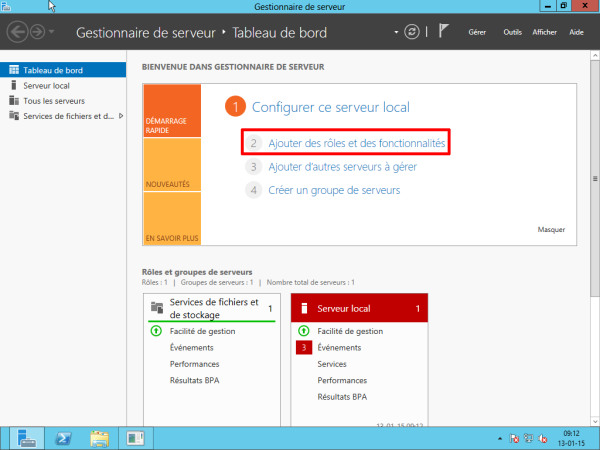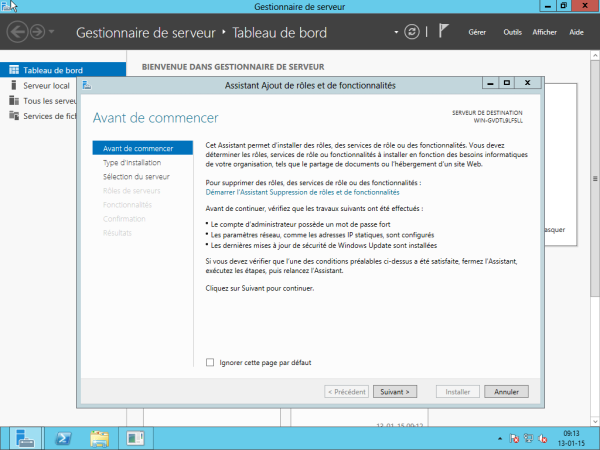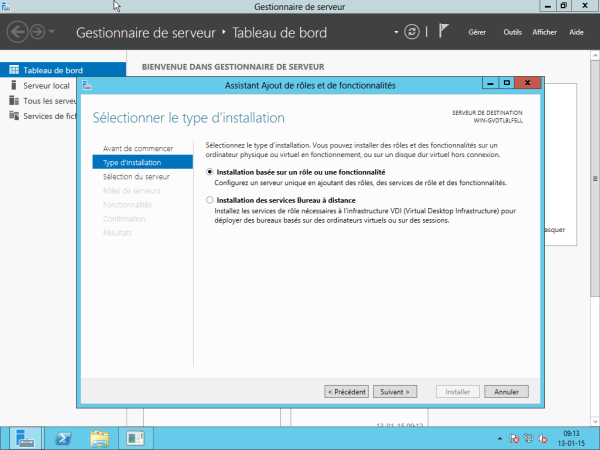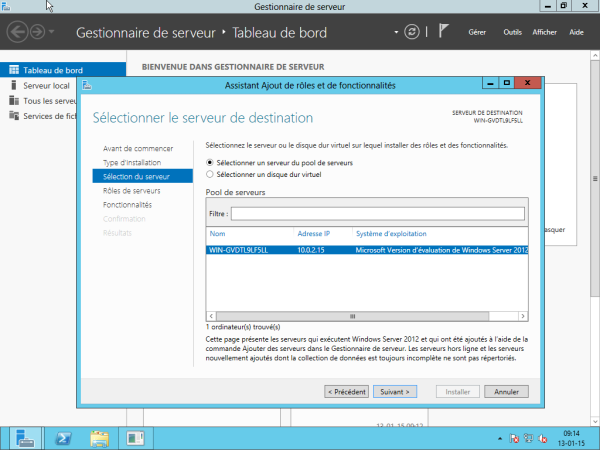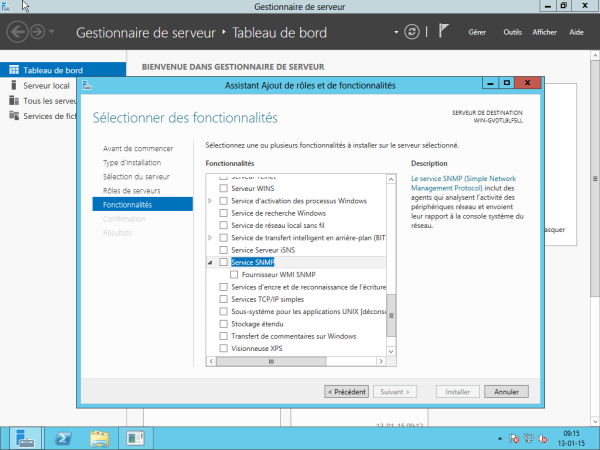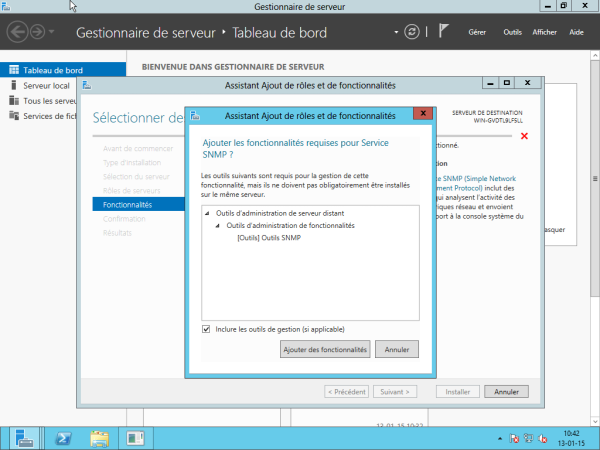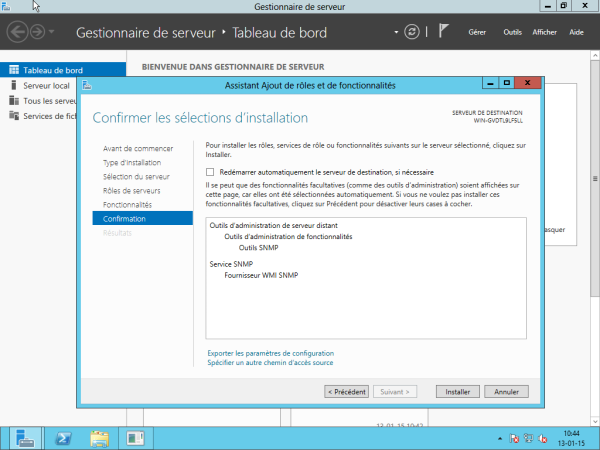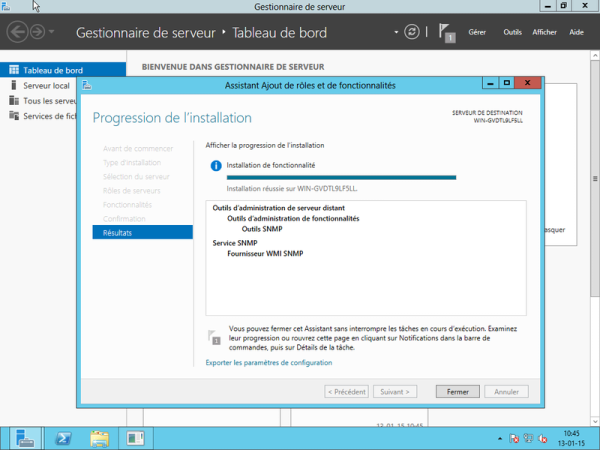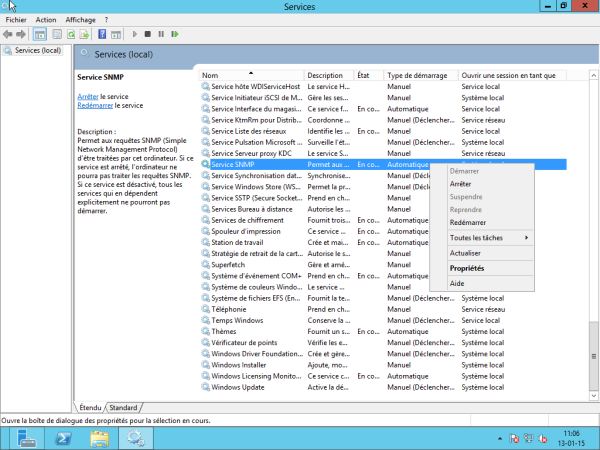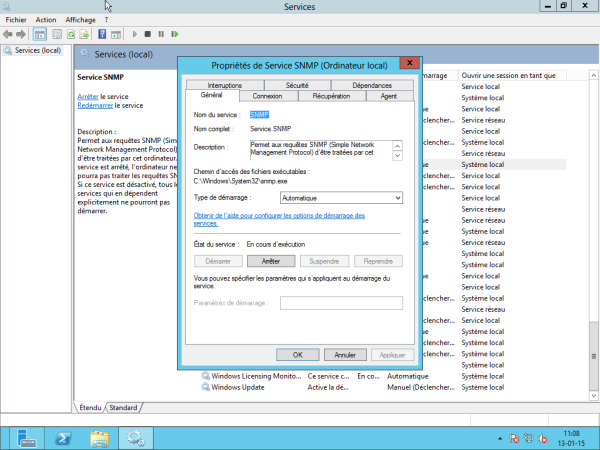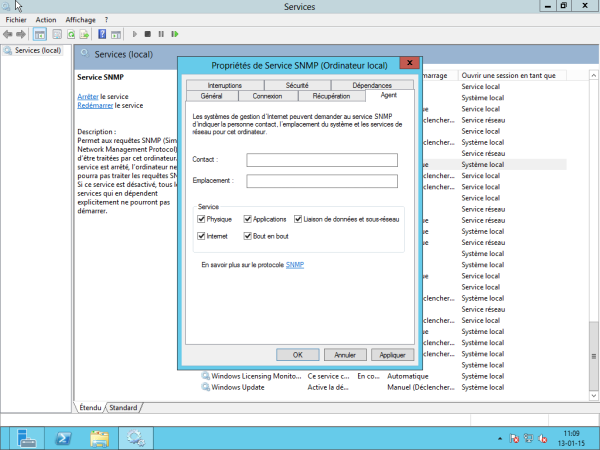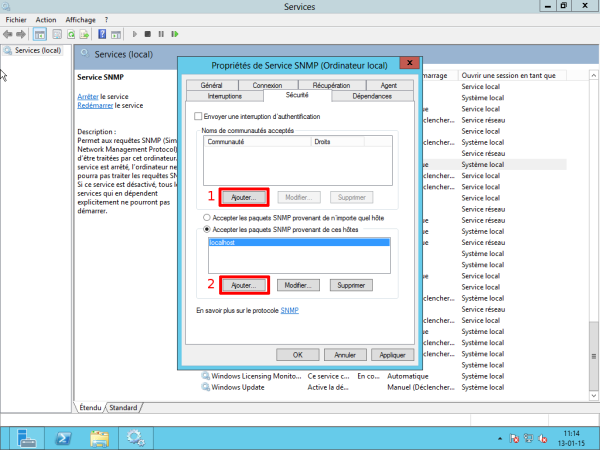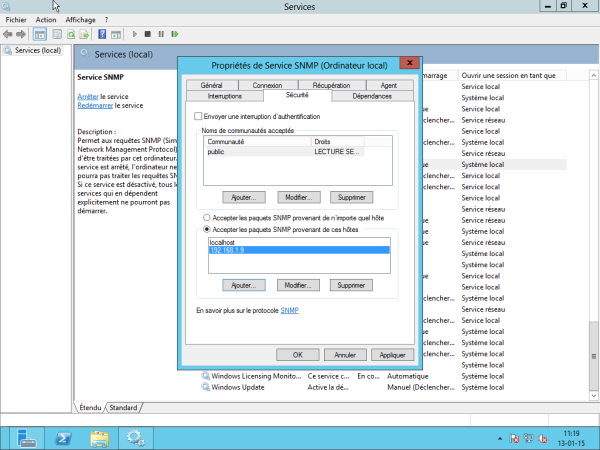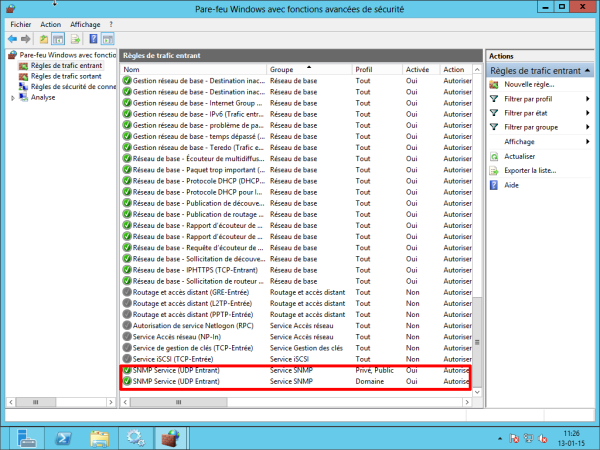Table of Contents
Enabling SNMP on Windows server (2008, 2012 and 2016)
Installation
To enable SNMP on Windows servers, go to Server Manager. Then click on Add Roles and Features.
The wizard will appear. Click on Next.
Leave “Installation based on a role or feature” ticked and click Next.
Select the server or pool to be configured. Then click Next.
The “roles” installation window appears, but as SNMP is a feature, click directly on next without ticking anything. This brings us to the window managing the features.
Scroll down the drop-down list and select the “SNMP Service” and “SNMP WMI Provider” boxes.
An “Add features required for SNMP Service” window will appear. Click on “Add features” without changing anything.
Then click Next.
Finally, click on “Install”.
You can now close the installation wizard and move on to configuring the SNMP service.
Configuration
Basic information
To configure the SNMP service, click on “Tools” in the server manager and then click on “Services”.
The services window will appear. Scroll down and right-click on “SNMP Service”, then click on “Properties”.
You are now on the service configuration window.
Click on the “Agent” tab and select all the “Services” boxes. You can also add a contact or location if you wish. Click on “Apply”.
Security
Next, click on “Security”. You can uncheck the “Send an authentication interrupt” box. To add an SNMP community with read-only access, click on “Add”. A window will appear. Enter the name of the community (here: public) and finish by clicking “Add”.
To complete the configuration, we now need to add the IP address of the Unity to authorise it to interrogate our 2012 server. Click on 'Add'. Enter the IP address (here: 192.168.1.9) and click 'Add'. After this step, you should normally see a window like the one below
Click OK to complete the configuration.
Firewall
ATTENTION : SNMP uses port 161 in UDP to operate. Check that your firewall allows incoming traffic on port 161.
In principle, Windows 2012 has automatically added a rule to its firewall. To check, in the server manager, click on “Tools” and then on “Windows Firewall with advanced security features”. In the incoming traffic rules, you should see 2 “SNMP Service” lines.
The SNMP service is now enabled and configured on our Windows 2012 server.
In case of problems
Try restarting the SNMP service.