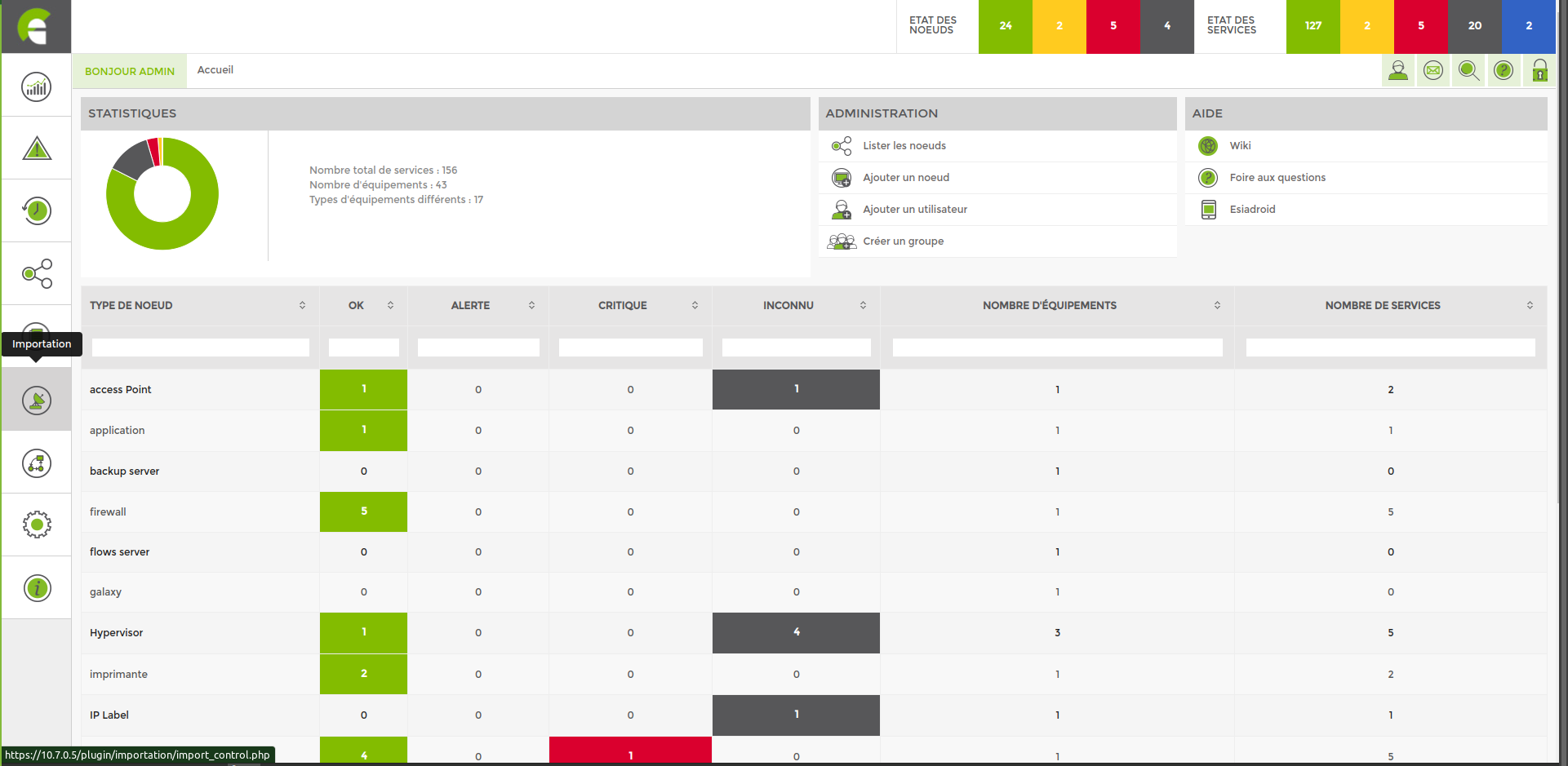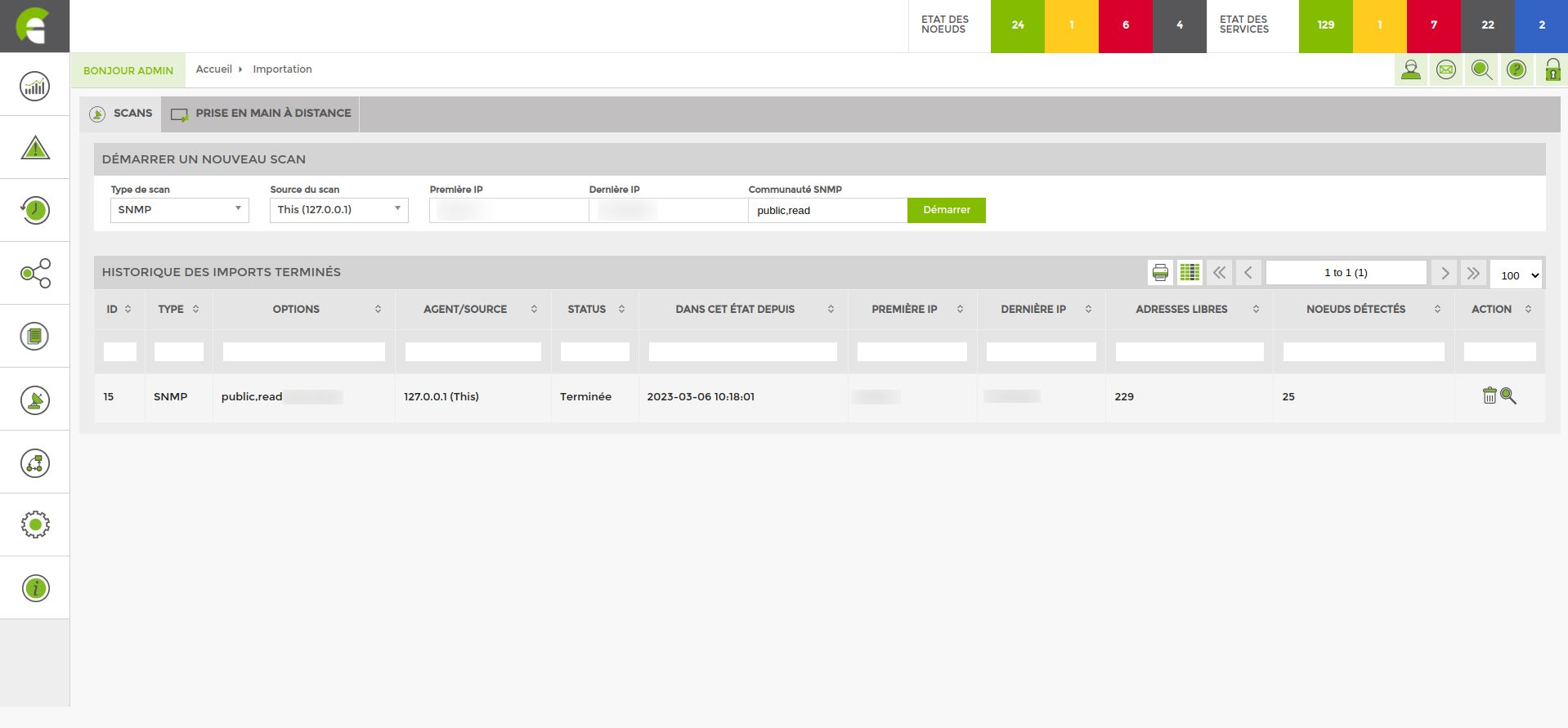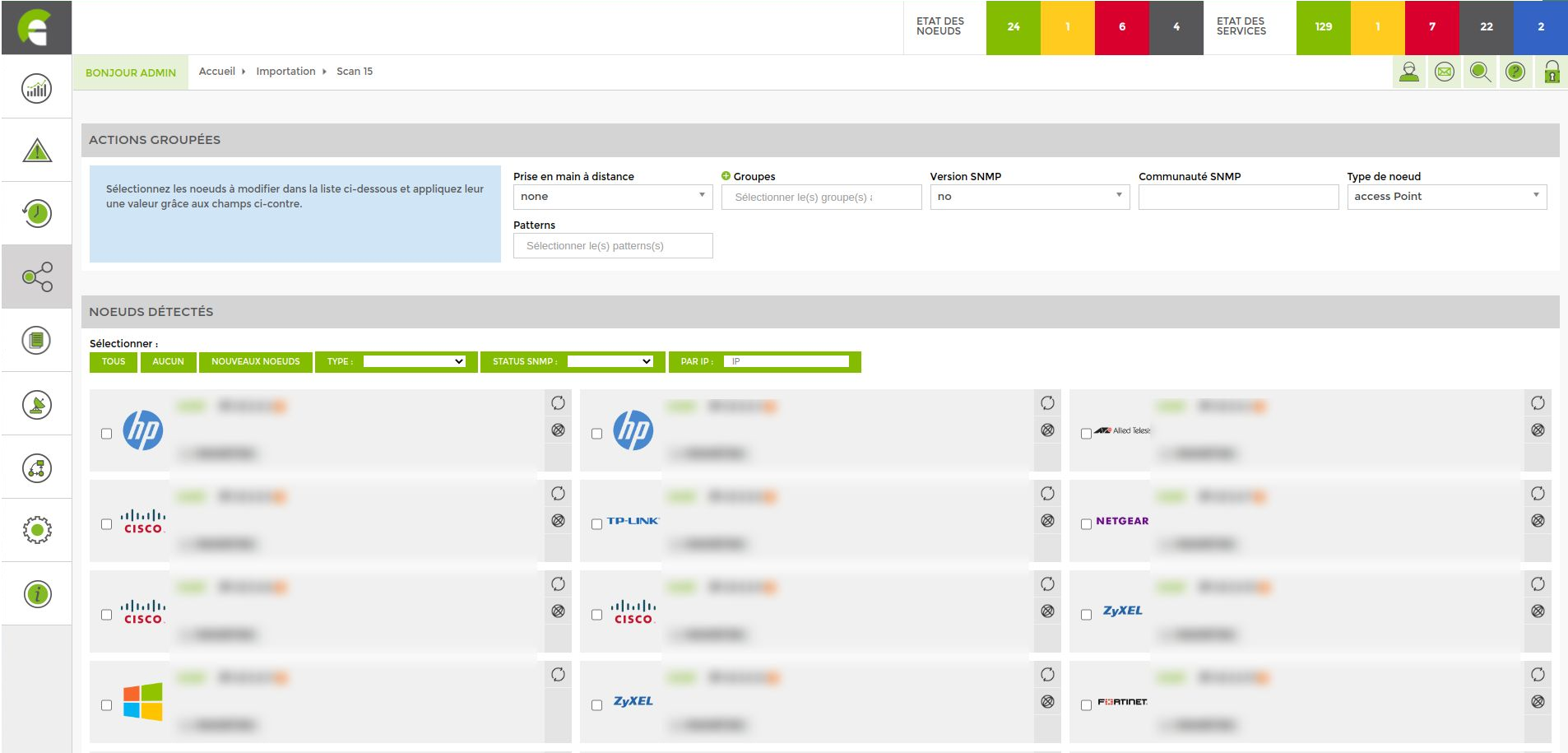Table of Contents
Scanning a network
Start a scan
In the left-hand side menu, click on the scan module « Importation ».
You can start your first scan from this page.
Scan type :
- ICMP for scanning via ping
- MAC-ICMP for scanning mac addresses via ping
- SNMP
Scan source If you need to scan from the same server, leave this (127.0.0.1). If you need to scan from a different Unity, select the appropriate one.
First IP Enter the first IP address of the range you wish to scan.
Last IP Enter the last ip address of the range you want to scan.
SNMP community Community: Enter the community previously configured on your nodes. The default community is « public ».
When the scan of your network is complete, you will be taken to the following page:
Here you can see all the scans that have been performed. To access the results of a scan, simply click on the magnifying glass in the last column.
Adding nodes following a scan
The result of a scan is shown below:
The list that appears after the scan includes all the nodes detected by ESIA Unity on your network.
The programme will bring up all the information it is possible to collect on each piece of equipment (to maximise the amount of information retrieved, please activate SNMP on each machine). To add a node, tick the desired nodes and fill in the parameters (if they are not already filled in by ESIA).
- Give it a name
- Link it to a group
- Choose the SNMP version
- Choose the SNMP community (public or read)
- Choose the node type
- Link it to a service pattern
Note that you can configure the nodes one by one via the menu corresponding to each of them. Or configure all the selected nodes at once via the 'Grouped actions' menu at the top of the window.
Then click on the “Add nodes” button at the bottom of the page.
You can nowAdd tests to your nodes.