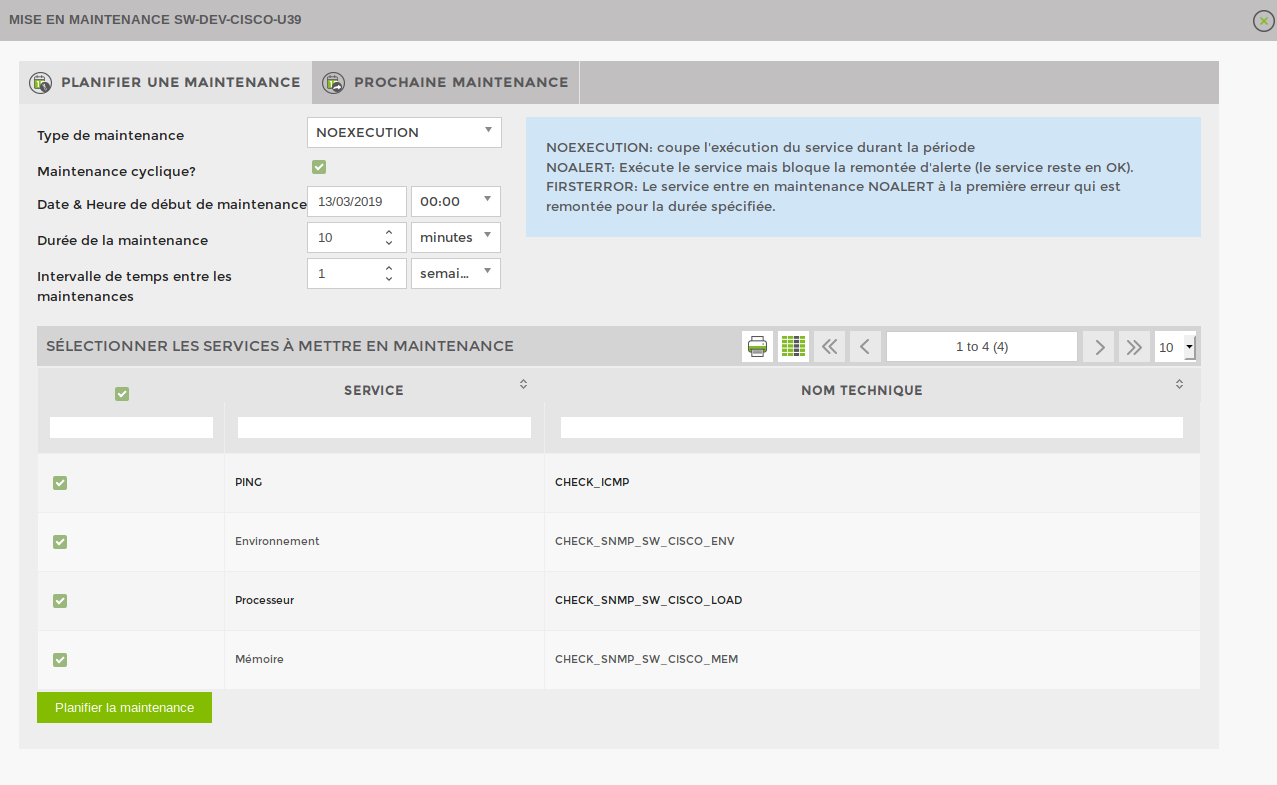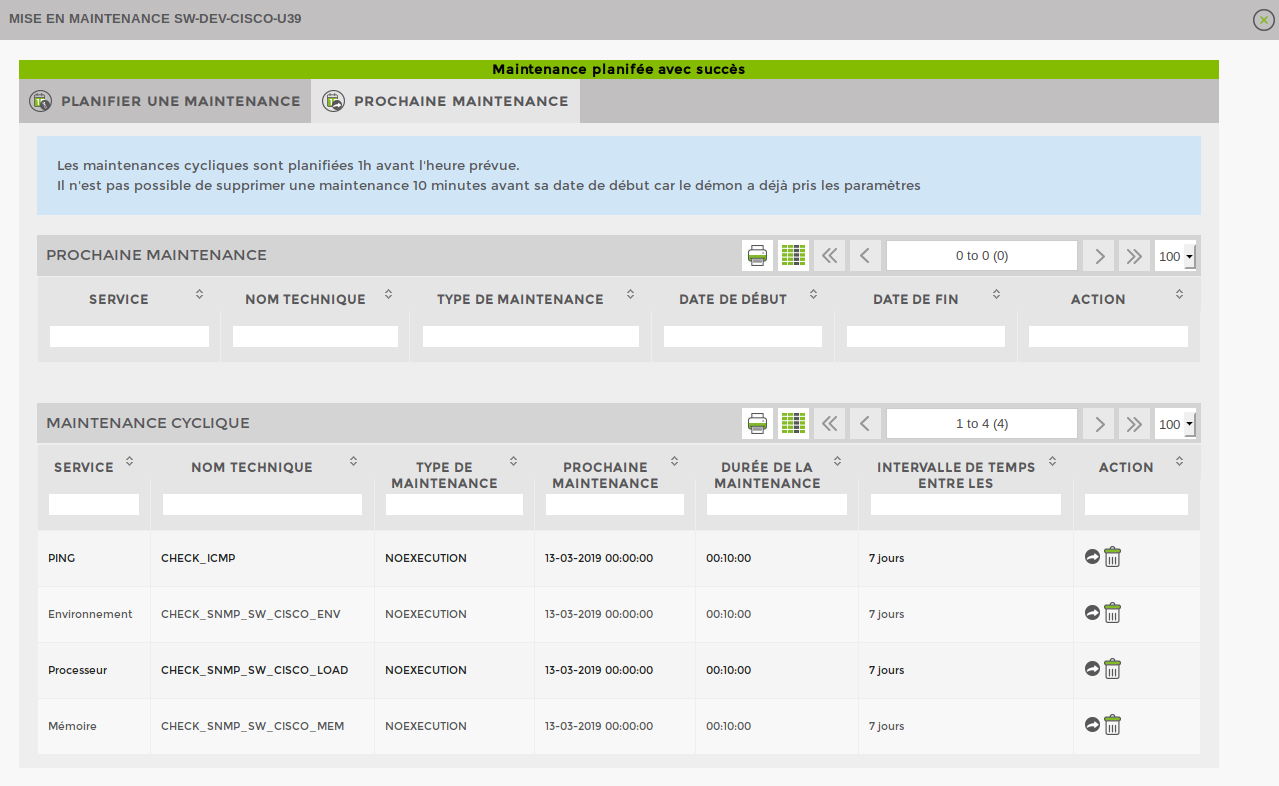Put in maintenance
Our maintenance module allows you to exclude a supervised node from the statistics so that it does not negatively influence availability statistics when generating reports.
To put a node into maintenance, go to the page for that node and in the top right-hand menu, click on the icon ![]() .
.
You are now on the following page:
Maintenance type (Choose a maintenance type (Maintenance types are explained in the blue help box)).
NOEXECUTION: stops the service from running during the period.
NOALERT: Executes the service but blocks the alert feedback (the service remains in OK mode).
FIRSTERROR: The service enters NOALERT maintenance when the first error is reported for the specified period.
Cyclic maintenance?
If the box is not ticked: Maintenance is only carried outonce only.
If the box is ticked: Maintenance is carried out every X times (X = interval).
Maintenance start date & time
Duration of maintenance
Time interval between maintenance operations (Only for cyclic maintenance).
Next, select the services you wish to maintain on this node. You can select them all, but in some cases it may be useful to put only one service into maintenance and let the others run normally.
For exampleIf you are making a backup of a firewall, you can put the bandwidth service on maintenance because it will be overloaded, but not the ping service.
When you have finished setting up your maintenance, don't forget to click on « Planifier la maintenance » at the bottom left.
In the Next Maintenance tab :
You can view all scheduled maintenance on this node, cancel maintenance ![]() or (for cyclic maintenance) skip the next maintenance.
or (for cyclic maintenance) skip the next maintenance. ![]() .
.
For exampleCyclic maintenance is scheduled on the PING service with a time interval of 7 days. If the next maintenance is scheduled for 13-03 and you click on Skip next maintenance ![]() the next date will be 20-03 (13-03 + 7 days).
the next date will be 20-03 (13-03 + 7 days).
When a service is in maintenance, its colour in the service status changes to blue.