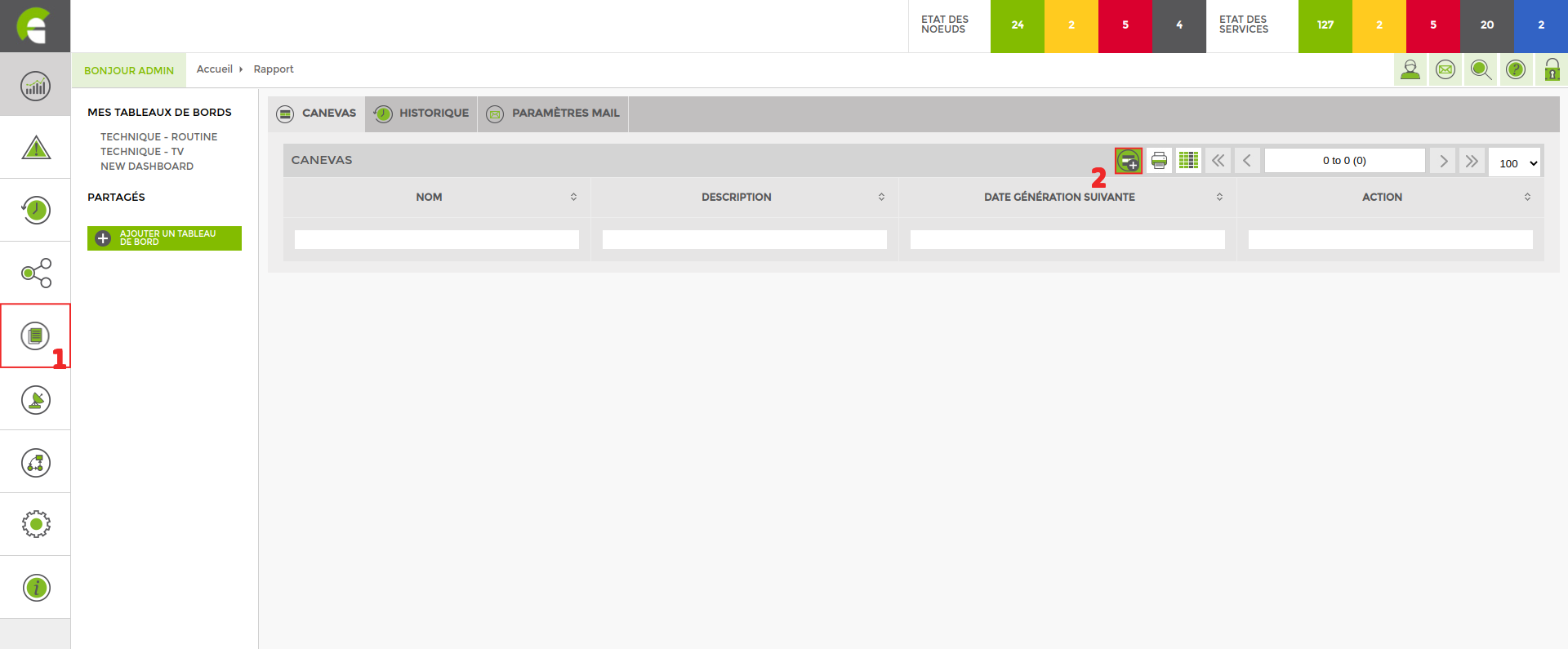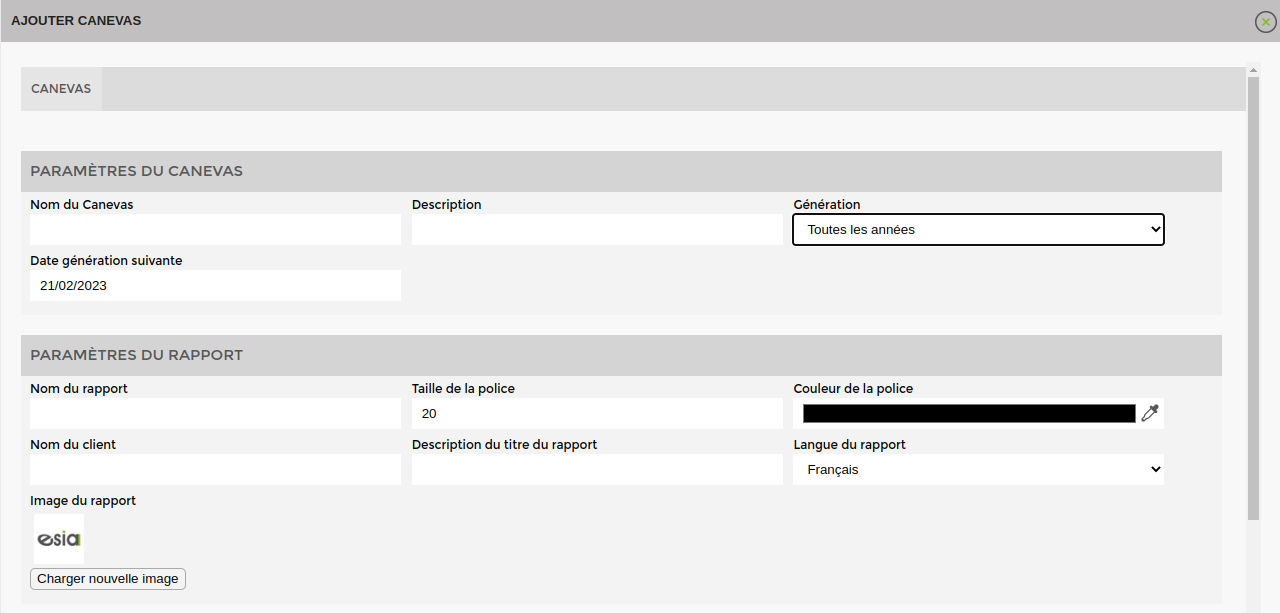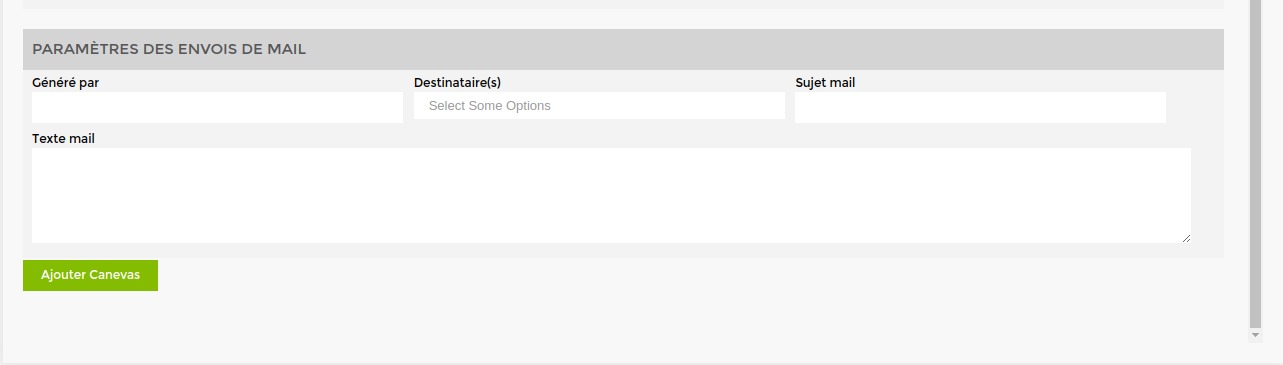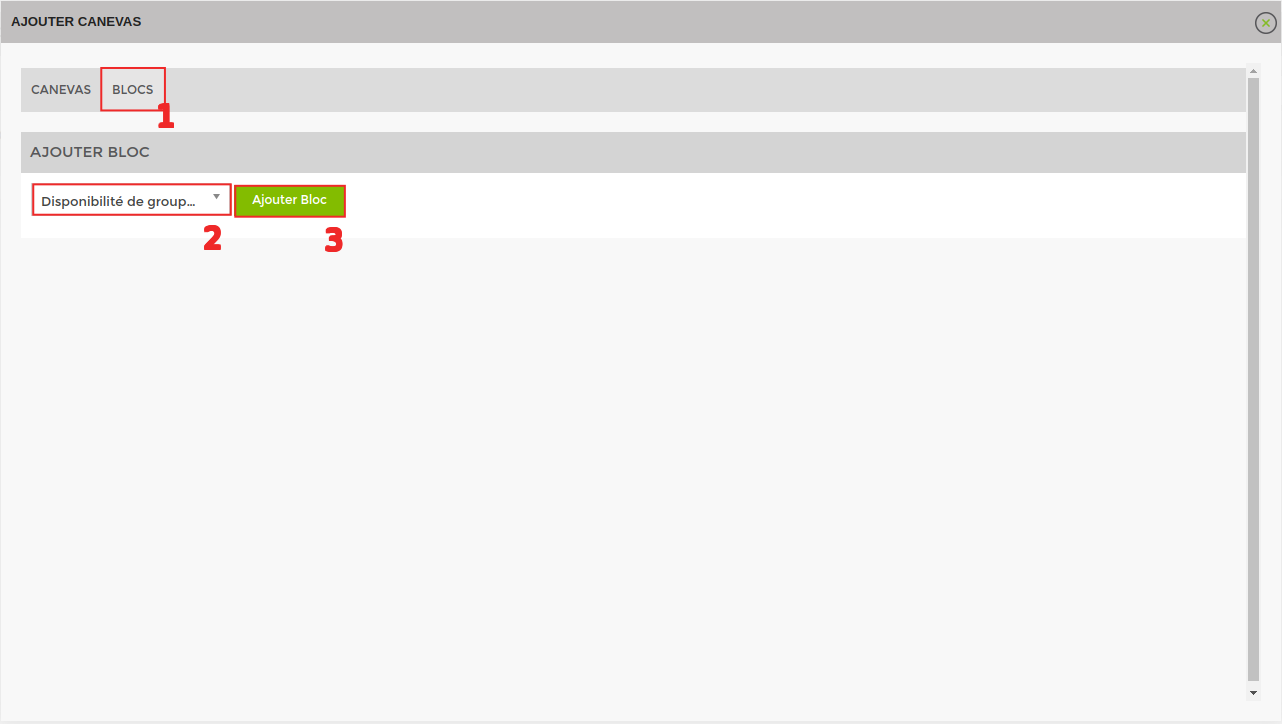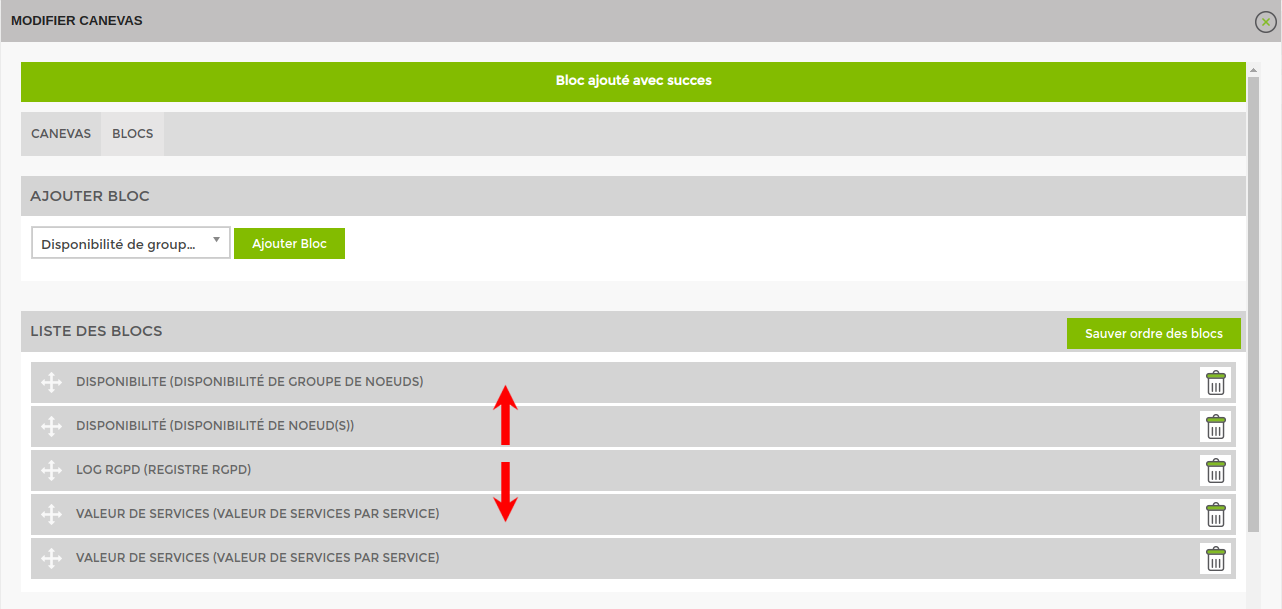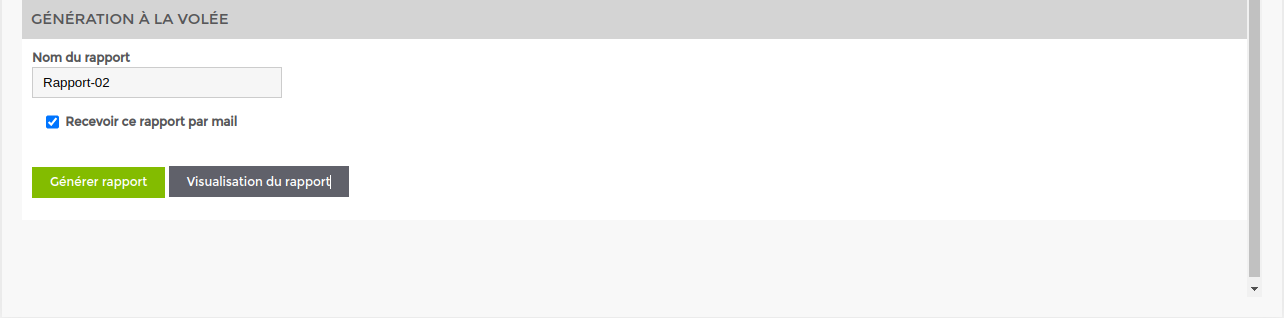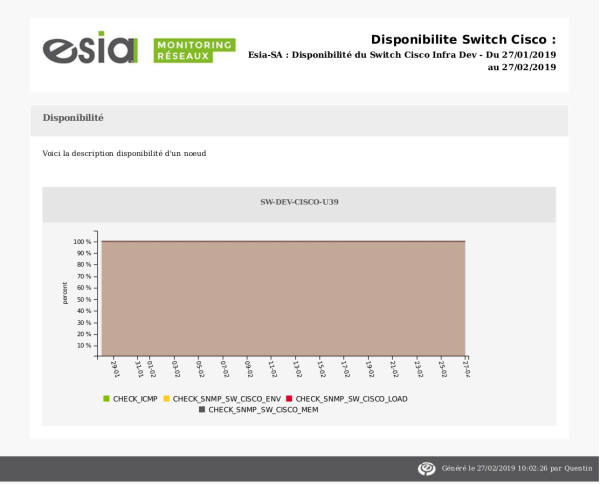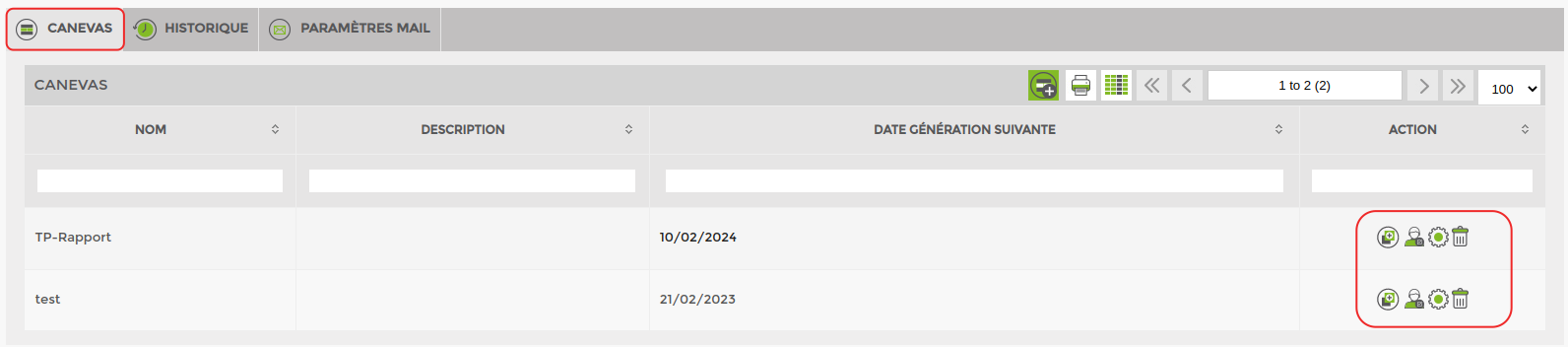Table of Contents
Reports Module
Simply create reports on all the data collected by ESIA. Send them automatically at intervals of your choosing. The reports will be automatically generated and transmitted with their updated data. The reports are divided into blocks. You can consult the list of blocks.
Report
This tab allows you to create a report template and repeat it over time. It can be modified at any time.
How to add a report
Go to the “Report“then “Add”.
Click on the icon ![]() . You will be taken to the following page:
. You will be taken to the following page:
Now you need to fill in the canvas parametersparameters report parameters and the e-mail parameters.
Report parameters
To set up the canvas, you need to :
- Name the canvas
- Give the canvas a description
- Define the sending interval (daily, weekly, etc.) using the drop-down list.
- Define the date of the first transmission. From this date onwards, the time interval will apply.
Report parameters
In this section you can:
- Name the report
- Choose the font size for the report name.
- Define the font colour
- Enter the client's name
- Give a description of the report title
- Choose the report language
- Choose a report header logo (default is ESIA)
Email settings
This tab allows you to :
- Enter the name of the person who generated the report
- Choose a recipient (a user created in ESIA)
- The subject of the email
- The text of the email
You can now add your canvas by clicking on the button at the bottom of the window.
Adding blocks
Once a canvas has been added, ESIA will tell you in the same window that your report canvas is missing blocks. A block is a space in your report which will contain the information you require.
You can consult the list of blocks.
Organising and completing your blocks
Once you have added your blocks, you can organise their order by dragging and dropping them. This will represent the structure of your report. By clicking on the block name, you can set the parameters and choose the information the block should contain.
Generate the report
Once you have completed all the above steps, the last section, “Generate report”, appears. Here you can name the report and decide whether or not you want to receive it by email.
- View reportAllows you to preview the report.
- Generate reportGenerates the report instantly
Template
Once the canvas has been created, you can find it in the tab « caneva ».
From here you can duplicateit share itshare edit it or delete it.
History
This tab contains all the reports generated in ESIA. You can viewdownload download them in pdf format or delete them.